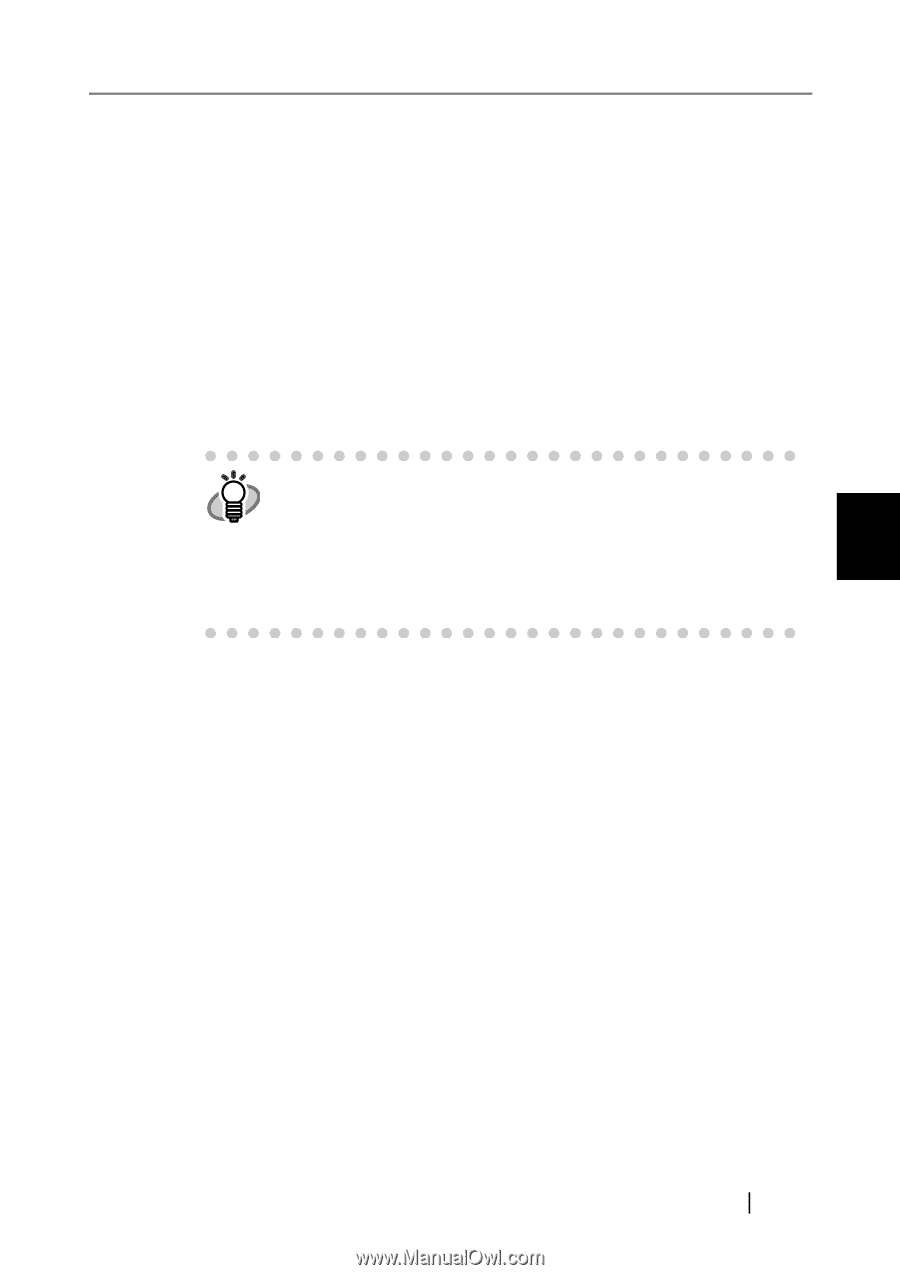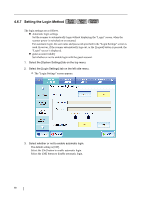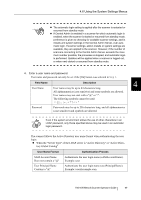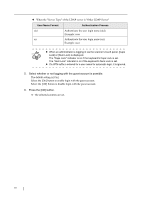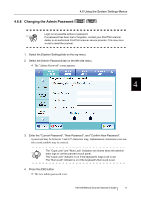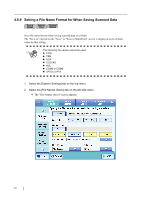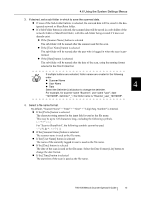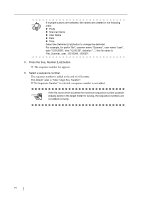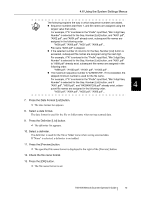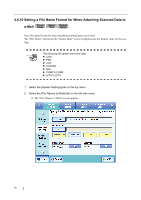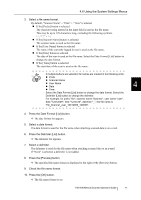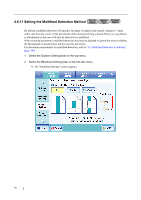Fujitsu 6010N Operation Manual - Page 111
By default, Scanner Name + Date + Time + 3 digit Seq. Number is entered., If desired
 |
UPC - 097564307683
View all Fujitsu 6010N manuals
Add to My Manuals
Save this manual to your list of manuals |
Page 111 highlights
4.6 Using the System Settings Menus 3. If desired, set a sub-folder in which to save the scanned data. z If none of the Sub-Folder buttons is selected, the scanned data will be saved in the designated network or SharePoint folder. z If a Sub-Folder button is selected, the scanned data will be saved in a sub-folder of the network folder or SharePoint folder, with this sub-folder being created if it does not already exist. z If the [Scanner Name] button is selected The sub-folder will be named after the scanner used for the scan. z If the [User Name] button is selected The sub-folder will be named after the user who is logged in when the scan is performed. z If the [Date] button is selected The sub-folder will be named after the date of the scan, using the naming format selected in the Date Format list. If multiple buttons are selected, folder names are created in the following HINT order. z Scanner Name z User Name z Date 4 Select the Delimiter [List] button to change the delimiter. For example, for scanner name "Scanner", user name "user", date "12312009", delimiter "_", the folder name is "Scanner_user_12312009". 4. Select a file name format. By default, "Scanner Name" + "Date" + "Time" + "3 digit Seq. Number" is entered. z If the [Prefix] button is selected The character string entered in the input field is used as the file name. This may be up to 128 characters long, excluding the following symbols For "Scan to SharePoint", the following symbols cannot be used z If the [Scanner Name] button is selected The scanner name is used as the file name. z If the [User Name] button is selected The name of the currently logged in user is used as the file name. z If the [Date] button is selected The date of the scan is used as the file name. Select the Date Format [List] button to change the date format. z If the [Time] button is selected The start time of the scan is used as the file name. fi-6010N Network Scanner Operator's Guide 73