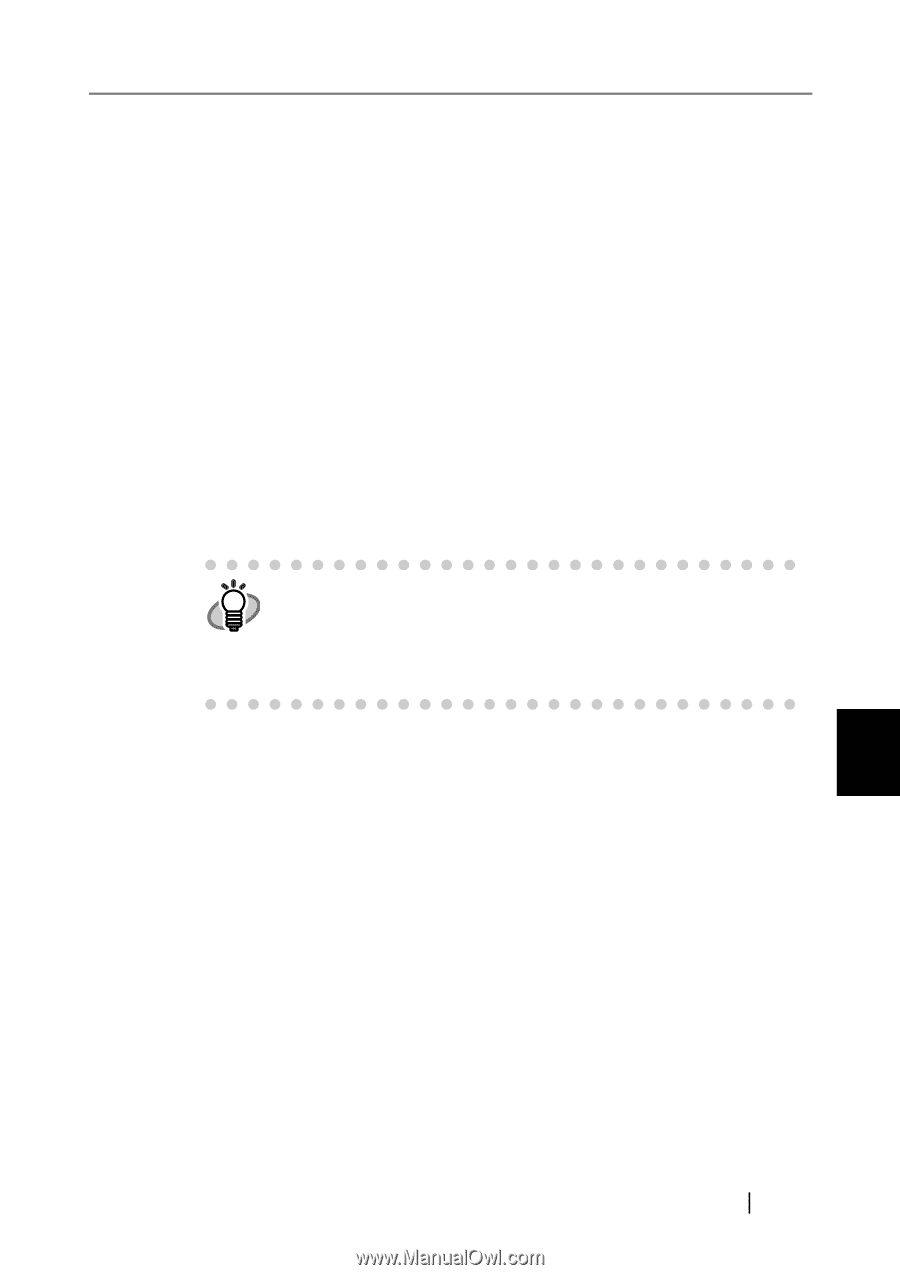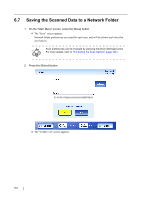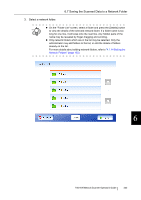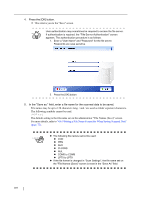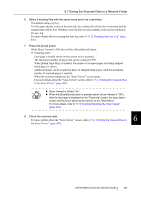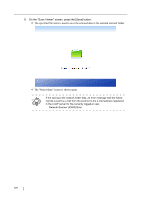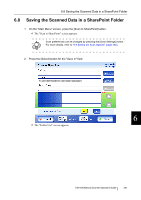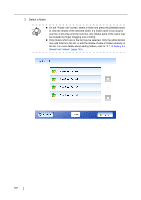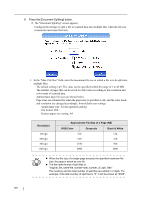Fujitsu 6010N Operation Manual - Page 393
Checking the User Log Editing the Scanned Data, in the Scan Viewer
 |
UPC - 097564307683
View all Fujitsu 6010N manuals
Add to My Manuals
Save this manual to your list of manuals |
Page 393 highlights
6.7 Saving the Scanned Data to a Network Folder 6. Select if existing files with the same name are to be overwritten. The default setting is [No]. If a file name already exists on the network, the existing file will not be overwritten and the scanned data will be lost. Whether or not the file was successfully saved can be checked in the user log. For more details about accessing the user log, refer to "6.12 Checking the User Log" (page 410). 7. Press the [Scan] button. When [Scan Viewer] is Off, this will be a [Scan&Save] button. Scanning starts. Each page is briefly shown on the screen as it is scanned. The maximum number of pages that can be scanned is 999. When [Blank Page Skip] is enabled, the number of scanned pages excluding skipped blank pages is shown. Additional pages can be scanned in place of skipped blank pages, until the maximum number of scanned pages is reached. When the scan has completed, the "Scan Viewer" screen opens. For more details about the "Scan Viewer" screen, refer to "6.11 Editing the Scanned Data in the Scan Viewer" (page 405). z [Scan Viewer] is initially "On". HINT z When the [Scan&Save] button is pressed (when [Scan Viewer] is "Off"), after the last page is displayed on the "Scanning" screen, the scan data is saved, and the touch panel screen returns to the "Main Menu". For more details, refer to "6.10 Enabling/Disabling the Scan Viewer" (page 402). 8. Check the scanned data. For more details about the "Scan Viewer" screen, refer to "6.11 Editing the Scanned Data in 6 the Scan Viewer" (page 405). fi-6010N Network Scanner Operator's Guide 355