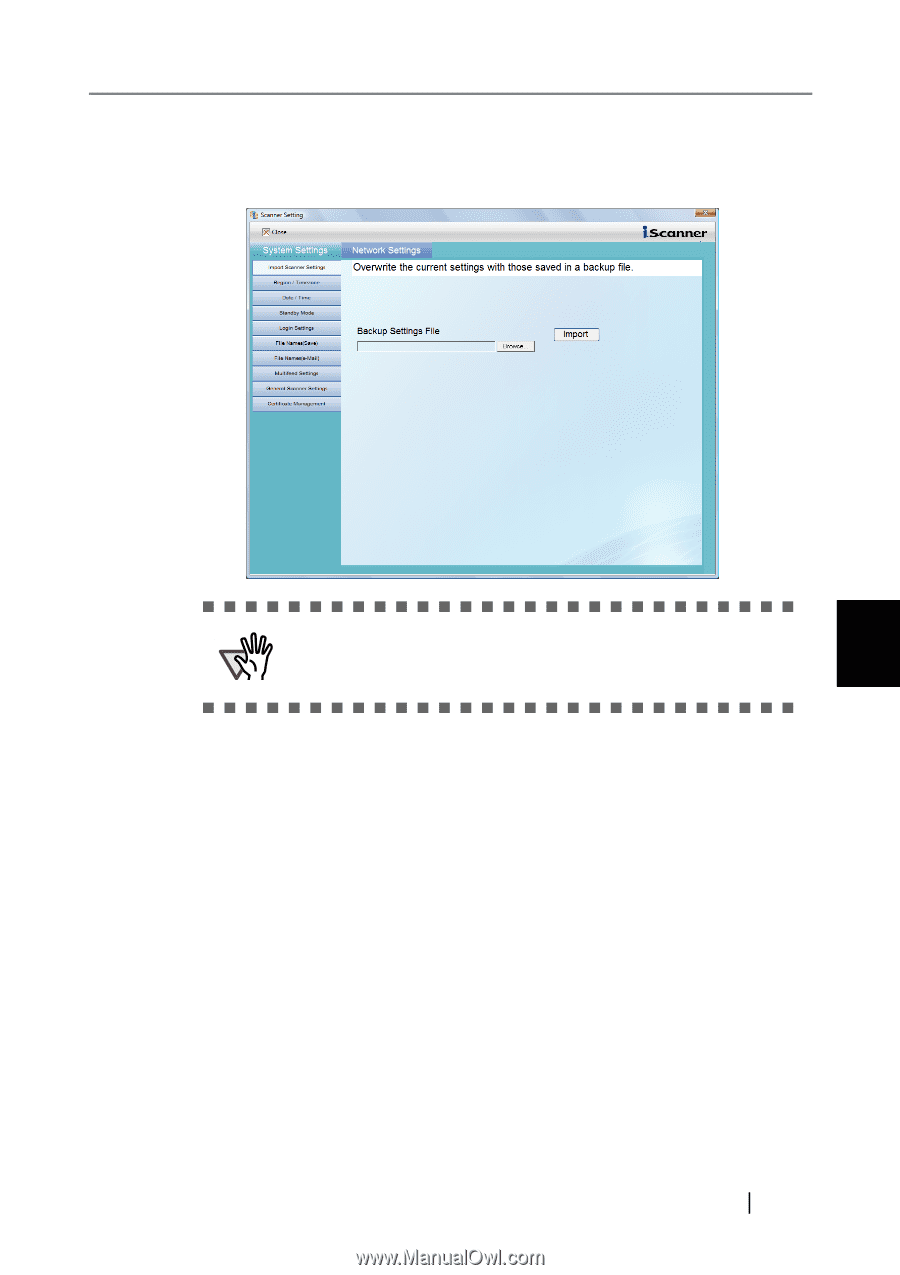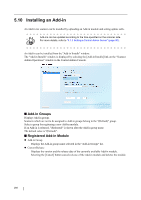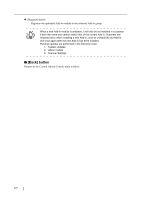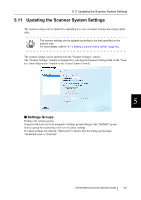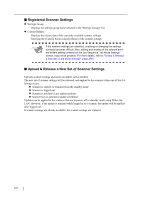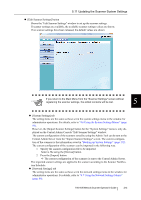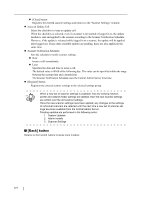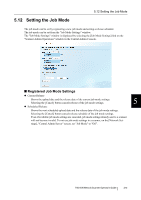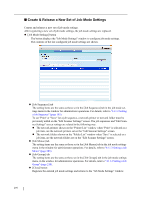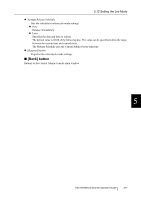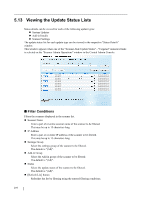Fujitsu 6010N Operation Manual - Page 311
Updating the Scanner System Settings, 4.6 Using the System Settings Menus
 |
UPC - 097564307683
View all Fujitsu 6010N manuals
Add to My Manuals
Save this manual to your list of manuals |
Page 311 highlights
5.11 Updating the Scanner System Settings z [Edit Scanner Settings] button Shows the "Edit Scanner Settings" window to set up the scanner settings. If scanner settings are available, the available scanner settings values are shown. If no scanner settings have been released, the default values are shown. ATTENTION If you return to the Main Menu from the "Scanner Settings" screen without registering the scanner settings, the edited contents will be lost. 5 z [System Settings] tab The setting items are the same as those set in the system settings menu in the window for administrator operations. For details, refer to "4.6 Using the System Settings Menus" (page 56). However, the [Import Scanner Settings] button for the "System Settings" menu is only displayed on the Central Admin Console "Edit Scanner Settings" window. The current configuration of the scanners saved by using the Admin Tool can be sent to the Central Admin Server from the "Import Scanner Settings" screen. The current configuration of the scanners is the information saved in "Backing up System Settings" (page 172). The current configuration of the scanners can be imported in the following way. 1 Specify the scanner configuration file to be imported. Select a file using the [Browse] button. 2 Press the [Import] button. The current configuration of the scanners is sent to the Central Admin Server. The imported scanner settings are applied to the scanner according to the Scanner Notification Schedule. z [Network Settings] tab The setting items are the same as those set in the network settings menu in the window for administrator operations. For details, refer to "4.7 Using the Network Settings Menus" (page 86). fi-6010N Network Scanner Operator's Guide 273