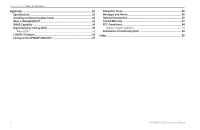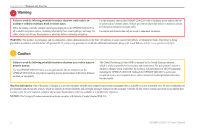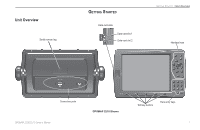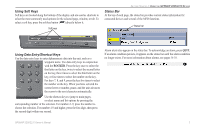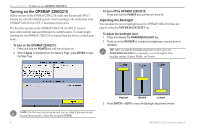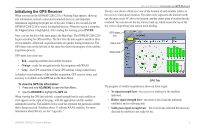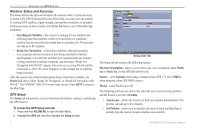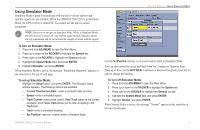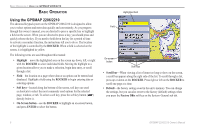Garmin GPSMAP 2206 GPSMAP 2206/2210 Owner's Manual - Page 11
Using Soft Keys, Using Data Entry/Shortcut Keys, Status Bar, ROCKER, QUIT.
 |
UPC - 753759053024
View all Garmin GPSMAP 2206 manuals
Add to My Manuals
Save this manual to your list of manuals |
Page 11 highlights
���� GETTING STARTED > USING THE GPSMAP 2206/2210 KEYPAD Using Soft Keys Status Bar ��� ��� Soft keys are locat�e�d��along the bottom of the display and are used as shortcuts to At the��� top of each page, the status bar provides current status information for select the most commonly used options for the selected page, window, or tab. To ��c��onnected devices and several of the MFD functions. ���� ���� select a s�o�f�t�key, press the soft key button ( ) directly below it. Soft keys ��� ��� � � � Status bar ���� ��� ��� ��� � � � ���� � � ��� ��� � � � ���� ��� Alarm alerts also appear on the status bar. To acknowledge an alarm, press QUIT. Using Dat�a Entr�y��/�Shortcut Keys Use the data entry keys to enter alphanumeric data into the unit, such as a If an alarm condition persists, it appears on the status bar until the alarm condition no longer exists. For more information about alarms, see pages 56-58. waypoint name. Use data entry keys in conjunction � with the ROCKER. Press the key once to select the first letter on the key, twice to select the second letter ��� ��� ��� � � � on the key, three times to select the third letter on the key, or four times to select the number on the key. For keys 7, 8, and 9, press the key five times to select the number on the key. When you have selected the ��� correct letter or number, pause, and the unit advances � � the cursor to the next character automatically. Use the shortcut keys to jump to main pages, or select menu and list options by pressing the corresponding number of the selection. For numbers 1-9, press the number to choose the selection. For numbers 10 and higher, press the first digit, then press the second digit within one second. GPSMAP 2206/2210 Owner's Manual 3