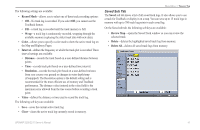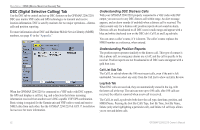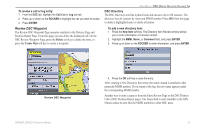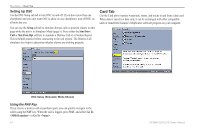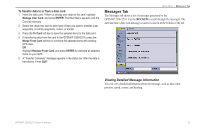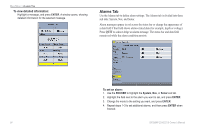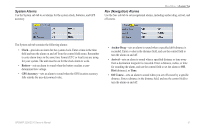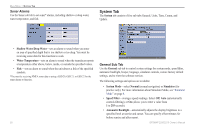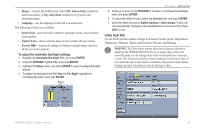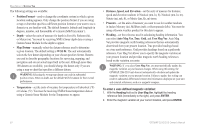Garmin GPSMAP 2206 GPSMAP 2206/2210 Owner's Manual - Page 63
Messages Tab, Viewing Detailed Message Information
 |
UPC - 753759053024
View all Garmin GPSMAP 2206 manuals
Add to My Manuals
Save this manual to your list of manuals |
Page 63 highlights
To transfer data to or from a data card: 1. Insert the data card. If there is already user data on the card, highlight Manage User Card, and press ENTER. The Main Menu appears with the Card tab selected. 2. Select the check box next to each type of item you want to transfer (user waypoints, proximity waypoints, routes, or tracks). 3. Press the To Card soft key to save the selected items to the data card. 4. If transferring data from the card to the GPSMAP 2206/2210, press the Merge From Card soft key to combine the selected items with existing GPS data. OR Highlight Replace From Card, and press ENTER to overwrite all selected items on your GPS. 5. A "Transfer Complete" message appears in the status bar after the data is transferred. Press QUIT. MAIN MENU > MESSAGES TAB Messages Tab The Messages tab shows a list of messages generated by the GPSMAP 2206/2210. Use the ROCKER to scroll through the messages. The date and time when each message occurred is shown at the bottom of the tab. Viewing Detailed Message Information You can view detailed information about the message, such as date, time, position, speed, course, and heading. GPSMAP 2206/2210 Owner's Manual 55