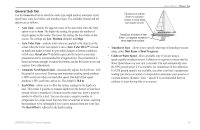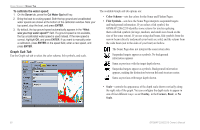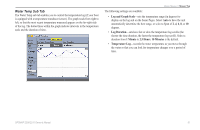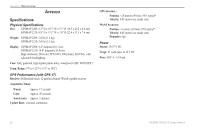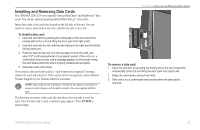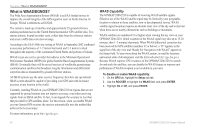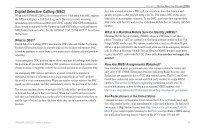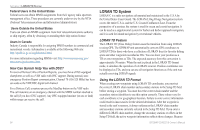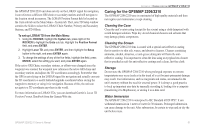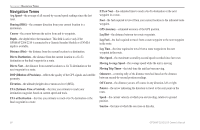Garmin GPSMAP 2206 GPSMAP 2206/2210 Owner's Manual - Page 91
Installing and Removing Data Cards, To install a data card, To remove a data card
 |
UPC - 753759053024
View all Garmin GPSMAP 2206 manuals
Add to My Manuals
Save this manual to your list of manuals |
Page 91 highlights
Installing and Removing Data Cards The GPSMAP 2206/2210 uses optional Garmin BlueChart® and MapSource® data cards. You can use optional preprogrammed BlueChart g2™ data cards. Insert data cards in the card slots located on the left side of the unit. You can install or remove data cards at any time, whether the unit is on or off. To install a data card: 1. Open the card door by pressing the locking tab on the door toward the outside (left) of the unit and lifting the door open from right to left. 2. Insert the card into the slot, with the label facing to the right and the handle facing toward you. 3. Push the card into the unit. It in not necessary to force the card, and about 1/2" is still exposed when it is properly inserted. If the unit is on, a confirmation tone sounds, and a message appears on the screen noting the card details when the card is properly installed and accepted. 4. Close the cover until it locks. If you insert a data card and receive a "card format not recognized" message, remove the card and reinsert it. If the card is still not recognized, contact Garmin Product Support or your Garmin dealer for assistance. NOTE: Data cards are not waterproof, should not be exposed to moisture or excessive static charges, and should be stored in the case supplied with the card. The first time you insert a data card, the unit takes a few seconds to read the card. After the data card is read, a summary page appears. Press ENTER to acknowledge. APPENDIX > INSTALLING AND REMOVING DATA CARDS To remove a data card: 1. Open the card door by pressing the locking tab on the door toward the outside (left) of the unit and lifting the door open from right to left. 2. Grasp the card handle, and pull out firmly. 3. If the unit is on, a confirmation tone sounds when the data card is removed. GPSMAP 2206/2210 Owner's Manual 83