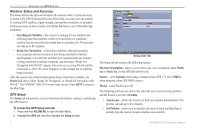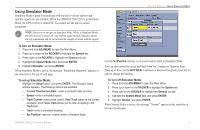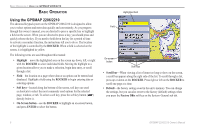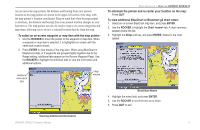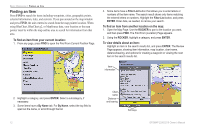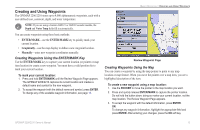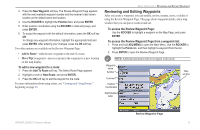Garmin GPSMAP 2206 GPSMAP 2206/2210 Owner's Manual - Page 19
To select an on-screen waypoint or map item with the map pointer
 |
UPC - 753759053024
View all Garmin GPSMAP 2206 manuals
Add to My Manuals
Save this manual to your list of manuals |
Page 19 highlights
As you move the map pointer, the distance and bearing from your present location to the map pointer are shown in the upper-left corner of the map, with the map pointer's location coordinates. Keep in mind that when the map pointer is stationary, the distance and bearing from your present location changes as your boat moves. The map pointer can also be used to snap to on-screen waypoints and map items, allowing you to review a selected location directly from the map. To select an on-screen waypoint or map item with the map pointer: 1. Use the ROCKER to move the pointer to the waypoint or map item. When a waypoint or map item is selected, it is highlighted on-screen with the name and location shown. 2. Press ENTER to view details of the map item. When using BlueChart or MapSource data, or if waypoints are grouped tightly together due to the Range setting, additional tabs appear on the Review Waypoint Page. Use the ROCKER to highlight the individual tabs to view the information and additional options. Additional information tabs Map window BASIC OPERATION > USING THE GPSMAP 2206/2210 To eliminate the pointer and re-center your location on the map: Press QUIT. To view additional BlueChart or Bluechart g2 chart notes: 1. Select an on-screen BlueChart map item, and press ENTER. 2. Use the ROCKER to highlight the Chart tab. A chart summary appears below the tab. 3. Highlight the Notes soft key, and press ENTER. Notes for the chart appear. BlueChart Notes 4. Highlight the notes field, and press ENTER. 5. Use the ROCKER to scroll the text up or down. 6. Press QUIT to exit. Viewing Additional Information GPSMAP 2206/2210 Owner's Manual 11