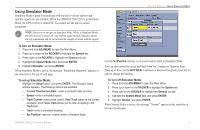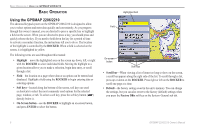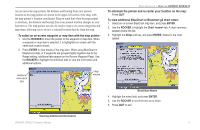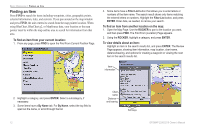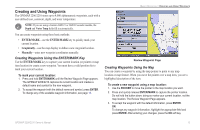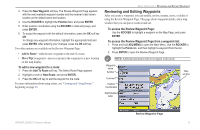Garmin GPSMAP 2206 GPSMAP 2206/2210 Owner's Manual - Page 20
Finding an Item, To find an item from your current location
 |
UPC - 753759053024
View all Garmin GPSMAP 2206 manuals
Add to My Manuals
Save this manual to your list of manuals |
Page 20 highlights
BASIC OPERATION > FINDING AN ITEM Finding an Item Press FIND to search for items including waypoints, cities, geographic points, celestial information, tides, and currents. If you pan around on the map window and press FIND, the unit centers its search from the map pointer location. When using BlueChart, BlueChart g2, or MapSource data, your location or the map pointer must be within the map outline area to search for information from that area. To find an item from your current location: 1. From any page, press FIND to open the Find From Current Position Page. 4. Some items have a Filter List button that allows you to enter letters or numbers of the item name. The search result shows only items matching the entered letters or numbers. Highlight the Filter List button, and press ENTER. Enter data, as needed, to narrow your search. To find an item from another location on the map: 1. Open the Map Page. Use the ROCKER to pan to the location you want, and then press FIND. The Find From (Location) Page appears. 2. Using the ROCKER, highlight a category, and press ENTER. To view details about an item: Highlight an item in the search results list, and press ENTER. The Review Page appears, showing item information, map location, chart name, distance/bearing, and options for creating a waypoint or viewing the next item in the search results list. Item information 2. Highlight a category, and press ENTER. Select a subcategory, if necessary. 3. Some items have a By Name tab. For By Name, select the top field to spell out the name, or scroll through the list. 12 Chart name Distance and bearing Soft keys GPSMAP 2206/2210 Owner's Manual