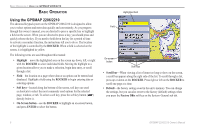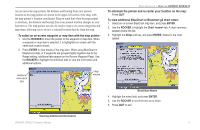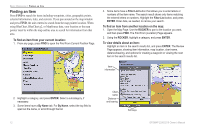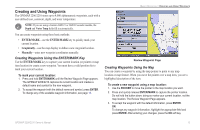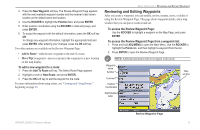Garmin GPSMAP 2206 GPSMAP 2206/2210 Owner's Manual - Page 21
Creating and Using Waypoints, Creating Waypoints Using the ENTER/MARK Key
 |
UPC - 753759053024
View all Garmin GPSMAP 2206 manuals
Add to My Manuals
Save this manual to your list of manuals |
Page 21 highlights
Creating and Using Waypoints The GPSMAP 2206/2210 stores up to 4,000 alphanumeric waypoints, each with a user-defined icon, comment, depth, and water temperature. NOTE: If you are using a Garmin GSD 21 or GSD 22 sounder module, the Depth and Water Temp fields fill in automatically. You can create waypoints using three basic methods: • ENTER/MARK-use the ENTER/MARK key to quickly mark your current location. • Graphically-use the map display to define a new waypoint location. • Manually-enter new waypoint coordinates manually. Creating Waypoints Using the ENTER/MARK Key Use the ENTER/MARK key to capture your current location (or pointer or map item location) to create a new waypoint. You must have a valid position fix to mark your current location. To mark your current location: 1. Press and hold ENTER/MARK until the Review Waypoint Page appears. The GPSMAP 2206/2210 captures its current location and creates a default name and symbol for the new waypoint. 2. To accept the waypoint with the default name and symbol, press ENTER. To change any of the available waypoint information, see page 16. BASIC OPERATION > CREATING AND USING WAYPOINTS Review Waypoint Page Creating Waypoints Using the Map You can create a waypoint by using the map pointer to point to any map location or map feature. When you move the pointer over a map item, you see a highlighted description of the item. To create a new waypoint using a map location: 1. Use the ROCKER to move the pointer to the map location you want. 2. Press and quickly release ENTER/MARK to capture the pointer location. Do not hold the button down; doing so marks your current location, not the map location. The Review Waypoint Page appears. 3. To accept the waypoint with the default information, press ENTER. OR To change any waypoint information, highlight the appropriate field and press ENTER. After entering your changes, press the OK soft key. GPSMAP 2206/2210 Owner's Manual 13