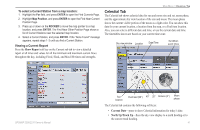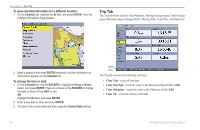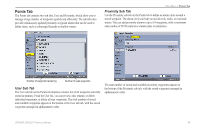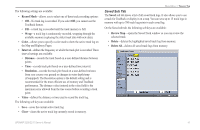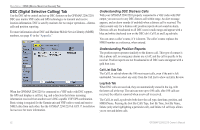Garmin GPSMAP 2206 GPSMAP 2206/2210 Owner's Manual - Page 55
Celestial Tab, Show Report, Current Date, North Up/Track Up
 |
UPC - 753759053024
View all Garmin GPSMAP 2206 manuals
Add to My Manuals
Save this manual to your list of manuals |
Page 55 highlights
To select a Current Station from a map location: 1. Highlight the For field, and press ENTER to open the Find Currents Page. 2. Highlight Map Position, and press ENTER to open the Find Near Current Position Page. 3. Press up or down on the ROCKER to move the map pointer to a map location, and press ENTER. The Find Near Other Position Page shows a list of Current Stations near the selected map location. 4. Select a Current Station, and press ENTER. If the "None Found" message appears, repeat steps 1-3 until you find a Current Station. Viewing a Current Report Press the Show Report soft key on the Current sub tab to view a detailed report of all times and values for all the minimum and maximum current flows throughout the day, including Flood, Slack, and Max Ebb times and strengths. MAIN MENU > CELESTIAL TAB Celestial Tab The Celestial tab shows celestial data for sun and moon rise and set, moon phase, and the approximate sky view location of the sun and moon. The moon phase shows the current visible portion of the moon as a light color. You can show this data for your current location, a location from the map, or a Find item location. Also, you can select a different date and time, or use the current date and time. The timetables shown are based on your current time zone. Sky view window Location Date/Time Sun/Moon event times GPSMAP 2206/2210 Owner's Manual Sun location Overhead (90°) 45° 20° Horizon (0°) Moon phase The Celestial tab contains the following soft keys: • Current Date-press to show Celestial information for today's date. • North Up/Track Up-fixes the sky view display to a north heading or to the current track heading. 47