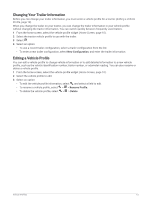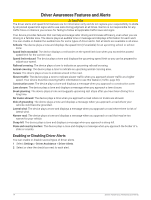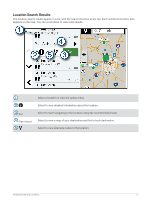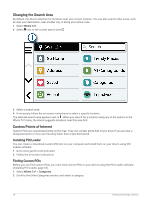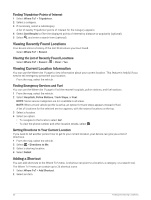Garmin dezl OTR810 Owners Manual - Page 24
Changing the Search Area, Custom Points of Interest, Installing POI Loader, Finding Custom POIs
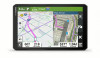 |
View all Garmin dezl OTR810 manuals
Add to My Manuals
Save this manual to your list of manuals |
Page 24 highlights
Changing the Search Area By default, the device searches for locations near your current location. You can also search other areas, such as near your destination, near another city, or along your active route. 1 Select Where To?. 2 Select next to the current search area . 3 Select a search area. 4 If necessary, follow the on-screen instructions to select a specific location. The selected search area appears next to . When you search for a location using any of the options in the Where To? menu, the device suggests locations near this area first. Custom Points of Interest Custom POIs are customized points on the map. They can contain alerts that let you know if you are near a designated point or if you are traveling faster than a specified speed. Installing POI Loader You can create or download custom POI lists on your computer and install them on your device using POI Loader software. 1 Go to www.garmin.com/poiloader. 2 Follow the on-screen instructions. Finding Custom POIs Before you can find custom POIs, you must load custom POIs on your device using the POI Loader software (Installing POI Loader, page 18). 1 Select Where To? > Categories. 2 Scroll to the Other Categories section, and select a category. 18 Finding and Saving Locations