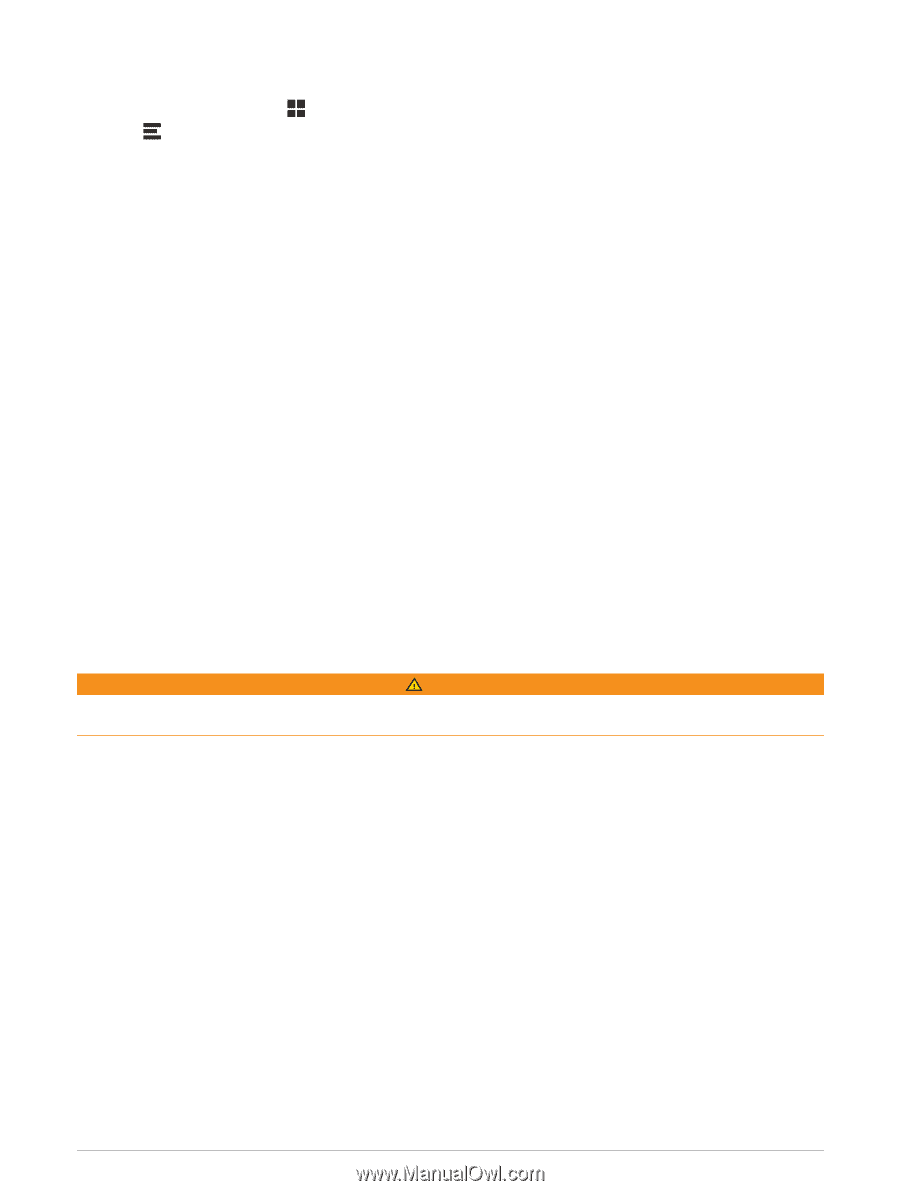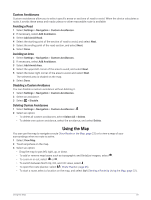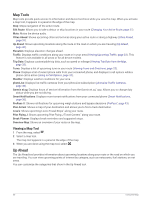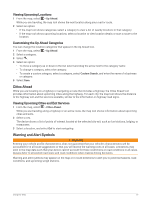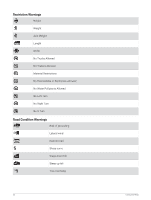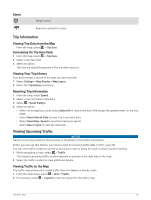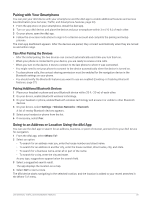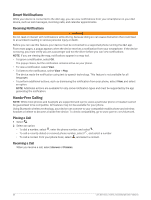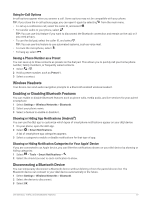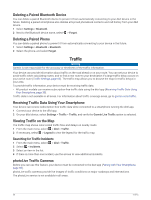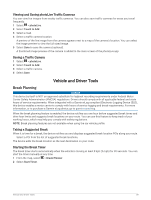Garmin dezl OTR810 Owners Manual - Page 40
Searching for Traffic Incidents, Customizing the Map, Changing the Map Data Field
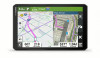 |
View all Garmin dezl OTR810 manuals
Add to My Manuals
Save this manual to your list of manuals |
Page 40 highlights
Searching for Traffic Incidents 1 From the main menu, select > dēzl > Traffic. 2 Select > Incidents. 3 Select an item in the list. 4 If there is more than one incident, use the arrows to view additional incidents. Customizing the Map Customizing the Map Layers You can customize which data appear on the map, such as icons for points of interest and road conditions. 1 Select Settings > Map Display > Map Layers. 2 Select the layers to include on the map, and select Save. Changing the Map Data Field 1 From the map, select a data field. NOTE: You cannot customize Speed. 2 Select a type of data to display. Changing the Map Perspective 1 Select Settings > Map Display > Driving Map View. 2 Select an option: • Select Track Up to display the map in two dimensions (2-D), with your direction of travel at the top. • Select North Up to display the map in 2-D with north at the top. • Select 3-D to display the map in three dimensions. 3 Select Save. Live Services, Traffic, and Smartphone Features WARNING Do not read or interact with notifications while driving, because doing so can cause distraction that could lead to an accident resulting in serious personal injury or death. The dēzl app allows your device to receive smart notifications and live information, such as live traffic data and weather information. Live traffic data: Sends real-time traffic data to your device, such as traffic incidents and delays, construction zones, and road closings (Traffic, page 38). Weather information: Sends real-time weather forecasts, road conditions, and weather radar to your device (Viewing the Weather Forecast, page 56). Smart Notifications: Displays phone notifications and messages on your device. This feature is not available for all languages. Hands-Free calling: Allows you to place and receive phone calls using your device, and allows you to use the device as a hands-free speaker phone. If the selected language supports the voice command feature, you can place calls using voice commands. Send locations to device: Allows you to send locations from your smartphone to your navigation device. 34 Live Services, Traffic, and Smartphone Features