Garmin dezl OTR810 Owners Manual - Page 83
Changing the Camera Orientation, Connecting a Dash Camera to the Powered Mount, Data Management
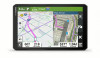 |
View all Garmin dezl OTR810 manuals
Add to My Manuals
Save this manual to your list of manuals |
Page 83 highlights
Changing the Camera Orientation Depending on where the camera is placed on your vehicle, the video on your device may appear upside down or mirrored by default. You can rotate the video horizontally or flip the video vertically to correct the video. 1 From the camera view, select an option: • Select > Adjust Video. • Tap the screen, and select . 2 Select to reverse the image or to flip the image. 3 Select . Connecting a Dash Camera to the Powered Mount WARNING It is your responsibility to ensure the mounting location complies with all applicable laws and ordinances, and does not block your view of the road to ensure safe operation of your vehicle. Before you connect a dash camera to the powered mount, you should mount the dash camera device to your windshield. You can use the dēzl device mount to power a compatible Garmin dash camera. This can be useful if you need to connect the dēzl device and the dash camera to the same power source in your vehicle. 1 Mount the dēzl device in your vehicle, and connect it to power (Mounting and Powering the Device in Your Vehicle, page 3). 2 If necessary, remove the dēzl device from the magnetic mount for a better view of the USB port. 3 Plug the dash camera's power cable into the USB port on the mount. Data Management The device has a memory card slot for additional data storage. NOTE: The device is compatible with Windows 7 and newer, and Mac OS 10.7 and newer. Apple computers may require additional third-party software to read and write files. Appendix 77













