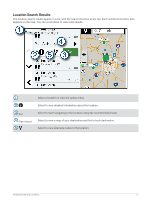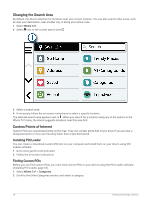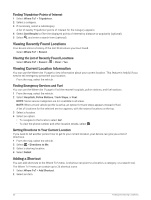Garmin dezl OTR810 Owners Manual - Page 26
Finding Tripadvisor Points of Interest, Viewing Recently Found Locations
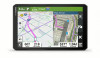 |
View all Garmin dezl OTR810 manuals
Add to My Manuals
Save this manual to your list of manuals |
Page 26 highlights
Finding Tripadvisor Points of Interest 1 Select Where To? > Tripadvisor. 2 Select a category. 3 If necessary, select a subcategory. A list of nearby Tripadvisor points of interest for the category appears. 4 Select Sort Results to filter the displayed points of interest by distance or popularity (optional). 5 Select , and enter a search term (optional). Viewing Recently Found Locations Your device stores a history of the last 50 locations you have found. Select Where To? > Recent. Clearing the List of Recently Found Locations Select Where To? > Recent > > Clear > Yes. Viewing Current Location Information You can use the Where Am I? page to view information about your current location. This feature is helpful if you need to tell emergency personnel your location. From the map, select the vehicle. Finding Emergency Services and Fuel You can use the Where Am I? page to find the nearest hospitals, police stations, and fuel stations. 1 From the map, select the vehicle. 2 Select Hospitals, Police Stations, Truck Stops, or Fuel. NOTE: Some service categories are not available in all areas. NOTE: When a truck vehicle profile is active, an option for truck stops appears instead of fuel. A list of locations for the selected service appears, with the nearest locations at the top. 3 Select a location. 4 Select an option: • To navigate to the location, select Go!. • To view the phone number and other location details, select . Getting Directions to Your Current Location If you need to tell another person how to get to your current location, your device can give you a list of directions. 1 From the map, select the vehicle. 2 Select > Directions to Me. 3 Select a starting location. 4 Select Select. Adding a Shortcut You can add shortcuts to the Where To? menu. A shortcut can point to a location, a category, or a search tool. The Where To? menu can contain up to 36 shortcut icons. 1 Select Where To? > Add Shortcut. 2 Select an item. 20 Finding and Saving Locations