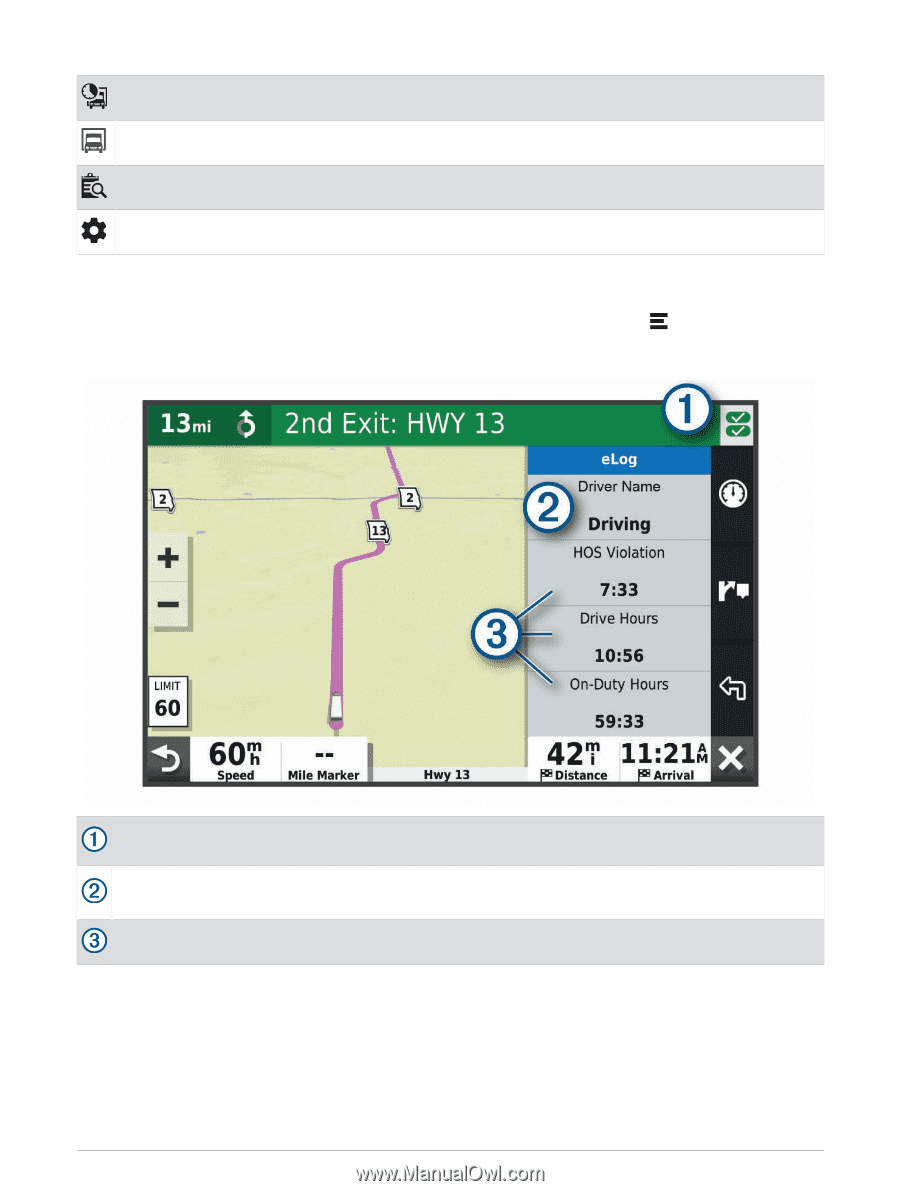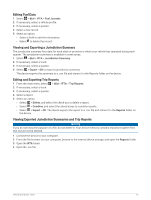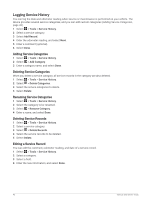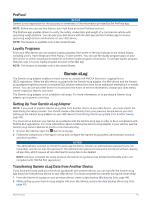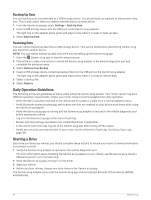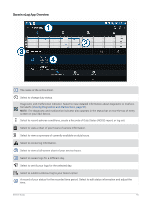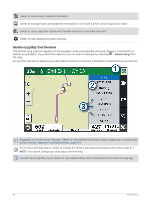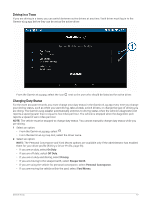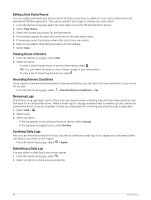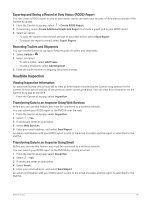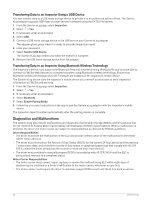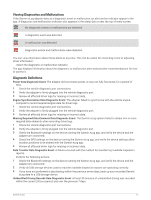Garmin dezl OTR810 Owners Manual - Page 52
Garmin eLog Map Tool Overview, Viewing Diagnostics and Malfunctions, Changing Duty Status
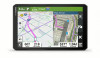 |
View all Garmin dezl OTR810 manuals
Add to My Manuals
Save this manual to your list of manuals |
Page 52 highlights
Select to view hours of service information. Select to manage trailer and shipment information or to create a driver vehicle inspection report. Select to view inspection reports and transfer reports to a roadside inspector. Select to view additional system settings. Garmin eLog Map Tool Overview The Garmin eLog map tool appears on the navigation map automatically while your device is connected to a Garmin eLog adapter. If you close the map tool, you can open it manually by selecting > Garmin eLog from the map. As you drive, the device displays your duty status and hours of service information in the Garmin eLog map tool. Diagnostic and malfunction indicator. Select to view detailed information about diagnostic or malfunction alerts (Viewing Diagnostics and Malfunctions, page 51). Driver name and duty status. Select to change the driver's duty status (Changing Duty Status, page 47). NOTE: You cannot change your duty status while driving. Current remaining drive hours. Select to view detailed drive hours information in the Garmin eLog app. 46 Garmin eLog