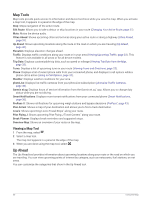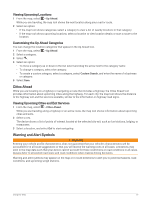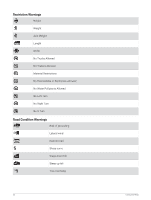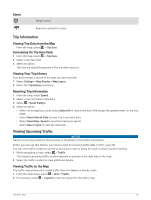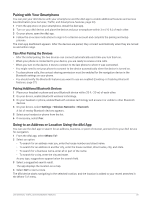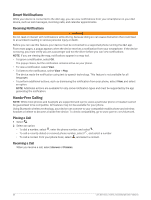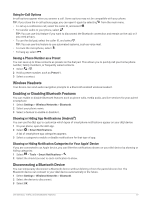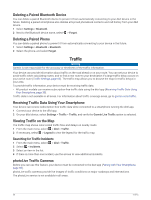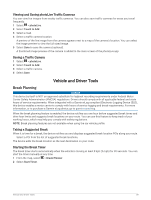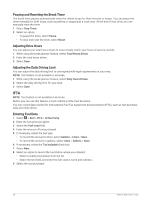Garmin dezl OTR810 Owners Manual - Page 41
Pairing with Your Smartphone, Tips After Pairing the Devices, Pairing Additional Bluetooth Devices
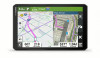 |
View all Garmin dezl OTR810 manuals
Add to My Manuals
Save this manual to your list of manuals |
Page 41 highlights
Pairing with Your Smartphone You can pair your dēzl device with your smartphone and the dēzl app to enable additional features and access live information (Live Services, Traffic, and Smartphone Features, page 34). 1 From the app store on your smartphone, install the dēzl app. 2 Turn on your dēzl device, and place the device and your smartphone within 3 m (10 ft.) of each other. 3 On your phone, open the dēzl app. 4 Follow the on-screen instructions to sign in to a Garmin account and complete the pairing and setup process. The main app dashboard appears. After the devices are paired, they connect automatically when they are turned on and within range. Tips After Pairing the Devices • After the initial pairing, the two devices can connect automatically each time you turn them on. • When your phone is connected to your device, you are ready to receive voice calls. • When you turn on the device, it tries to connect to the last phone to which it was connected. • You might need to set your phone to connect to the device automatically when the device is turned on. • To place phone calls, the contact sharing permission must be enabled for the navigation device in the Bluetooth settings on your phone. • You should verify the Bluetooth features you want to use are enabled (Enabling or Disabling Bluetooth Features, page 37). Pairing Additional Bluetooth Devices 1 Place your headset or phone and your Bluetooth device within 33 ft. (10 m) of each other. 2 On your device, enable Bluetooth wireless technology. 3 On your headset or phone, enable Bluetooth wireless technology and ensure it is visible to other Bluetooth devices. 4 On your device, select Settings > Wireless Networks > Bluetooth. A list of nearby Bluetooth devices appears. 5 Select your headset or phone from the list. 6 If necessary, select Pair. Going to an Address or Location Using the dēzl App You can use the dēzl app to search for an address, business, or point of interest, and send it to your dēzl device for navigation. 1 From the dēzl app, select Where To?. 2 Select an option: • To search for an address near you, enter the house number and street name. • To search for an address in another city, enter the house number, street name, city, and state. • To search for a business name, enter all or part of the name. • To search for a city, enter the city and state. As you type, suggestions appear below the search field. 3 Select a suggested search result. The app displays the location on a map. 4 Select Go! to start a route. The dēzl device starts navigating to the selected location, and the location is added to your recent searches in the Where To? menu. Live Services, Traffic, and Smartphone Features 35