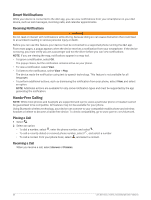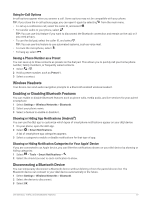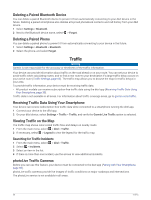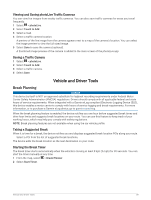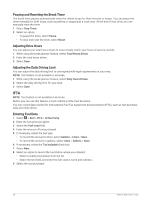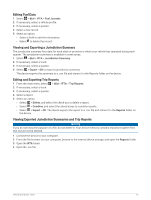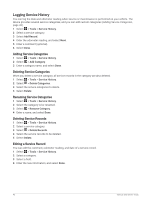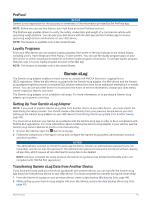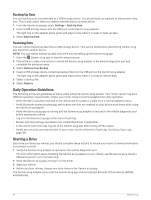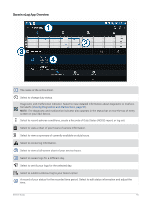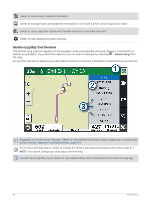Garmin dezl OTR810 Owners Manual - Page 47
Editing Fuel Data, Viewing and Exporting a Jurisdiction Summary, Editing and Exporting Trip Reports
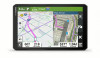 |
View all Garmin dezl OTR810 manuals
Add to My Manuals
Save this manual to your list of manuals |
Page 47 highlights
Editing Fuel Data 1 Select > dēzl > IFTA > Fuel Journals. 2 If necessary, select a vehicle profile. 3 If necessary, select a quarter. 4 Select a fuel record. 5 Select an option: • Select a field to edit the information. • Select to delete the record. Viewing and Exporting a Jurisdiction Summary The jurisdiction summary lists data for each state or province in which your vehicle has operated during each quarter. The jurisdiction summary is available in some areas. 1 Select > dēzl > IFTA > Jurisdiction Summary. 2 If necessary, select a truck. 3 If necessary, select a quarter. 4 Select > Export > OK to export a jurisdiction summary. The device exports the summary to a .csv file and stores it in the Reports folder on the device. Editing and Exporting Trip Reports 1 From the main menu, select > dēzl > IFTA > Trip Reports. 2 If necessary, select a truck. 3 If necessary, select a quarter. 4 Select a report. 5 Select an option: • Select > Delete, and select the check box to delete a report. • Select > Combine, and select the check boxes to combine reports. • Select > Export > OK. The device exports the report to a .csv file and stores it in the Reports folder on the device. Viewing Exported Jurisdiction Summaries and Trip Reports NOTICE If you do not know the purpose of a file, do not delete it. Your device memory contains important system files that should not be deleted. 1 Connect the device to your computer. 2 From the file browser on your computer, browse to the internal device storage, and open the Reports folder. 3 Open the IFTA folder. 4 Open the .csv file. Vehicle and Driver Tools 41