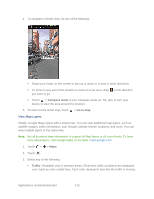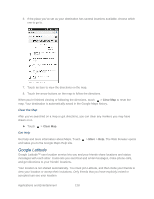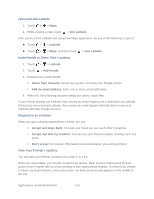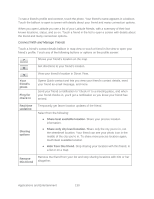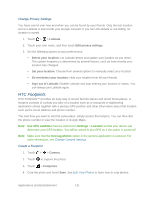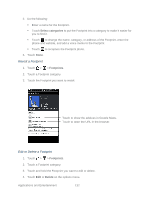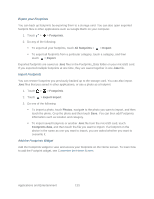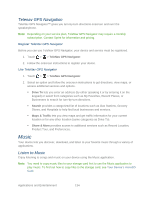HTC EVO Design 4G Sprint EVO DESIGN 4G USER GUIDE - Page 141
Open and Join Latitude, Invite Friends to Share Their Locations, Respond to an Invitation
 |
View all HTC EVO Design 4G Sprint manuals
Add to My Manuals
Save this manual to your list of manuals |
Page 141 highlights
Open and Join Latitude 1. Touch > > Maps. 2. While viewing a map, touch > Join Latitude. After you've joined Latitude and closed the Maps application, do one of the following to open it: ► Touch > > Latitude. ► Touch > > Maps, and then touch > Join Latitude. Invite Friends to Share Their Locations 1. Touch > > Latitude. 2. Touch > Add friends. 3. Choose how to add friends: Select from Contacts: Select any number of friends from People entries. Add via email address: Enter one or more email addresses. 4. When the Send sharing requests dialog box opens, touch Yes. If your friends already use Latitude, they receive an email request and a notification on Latitude. If they have not yet joined Latitude, they receive an email request that tells them to sign in to Latitude with their Google Account. Respond to an Invitation When you get a sharing request from a friend, you can: Accept and share back: You and your friend can see each other's locations. Accept, but hide my location: You can see your friend's location, but they can't see yours. Don't accept: No location information is shared between you and your friend. View Your Friends' Locations You can view your friends' locations on a map or in a list. When you open Maps, your friends' locations are shown. Each friend is represented by their picture (from People) with an arrow pointing to their approximate location. If a friend has chosen to share city-level locations, their picture does not have an arrow and appears in the middle of the city. Applications and Entertainment 129