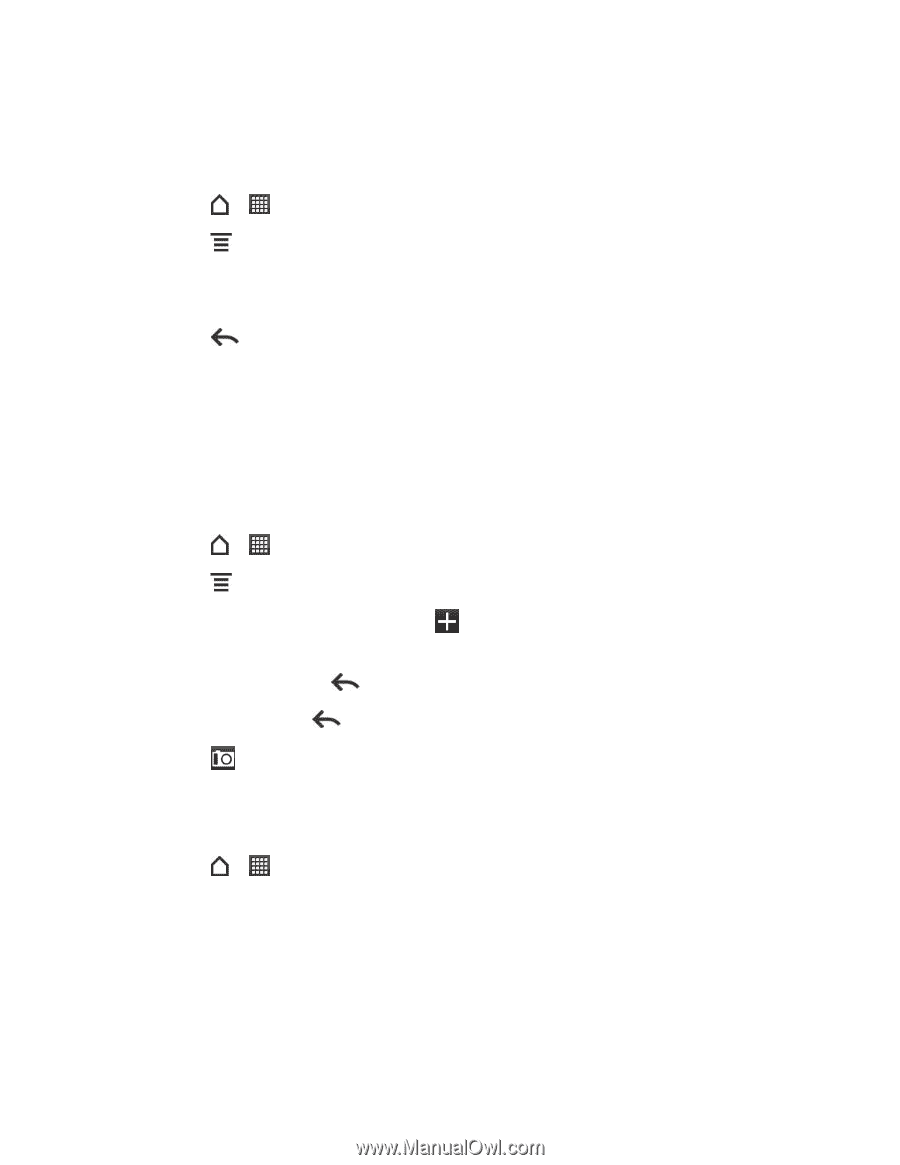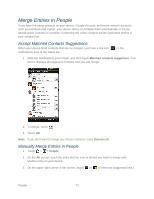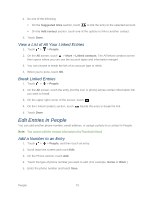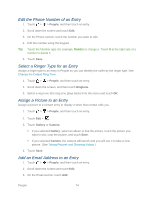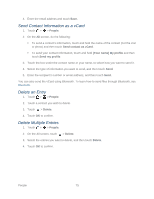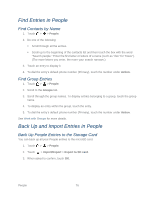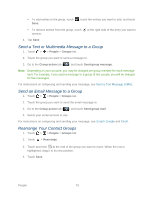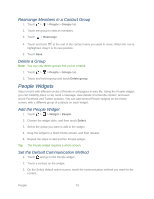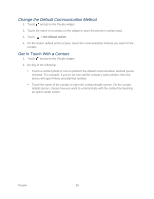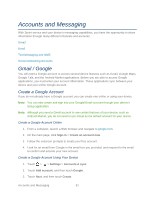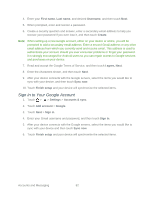HTC EVO Design 4G Sprint EVO DESIGN 4G USER GUIDE - Page 89
Import Entries From the Storage Card, Work with Groups, Create a Group and Add Entries
 |
View all HTC EVO Design 4G Sprint manuals
Add to My Manuals
Save this manual to your list of manuals |
Page 89 highlights
Import Entries From the Storage Card You can import only those contacts that were exported to the storage card using the Export to SD card feature on the device. See Back Up People Entries to the Storage Card. 1. Touch > > People. 2. Touch > Import/Export > Import from SD card. 3. If you have Google or Exchange ActiveSync accounts set up on your device, touch the type for the imported contacts. Tip: Touch to stop the import process. Work with Groups On the Groups tab, you can assign contacts to groups so you can easily send text, multimedia, or email messages to a whole group. You can also sync your device's groups with the groups in your Google account, accessible using your computer's Web browser. By default, the Frequent group automatically stores the contacts you dial or get calls from the most. Create a Group and Add Entries 1. Touch > > People > Groups tab. 2. Touch > Add group. 3. Enter a name for the group and touch . 4. Select the entries you want in the group. You can use the search bar to search for entries quickly or touch to hide the onscreen keyboard and scroll through the list. 5. Touch Save. (Touch to close the keyboard if you do not see the Save button.) 6. Touch to select a photo for the group. 7. Touch Save. Edit a Contact Group 1. Touch > > People > Groups tab. 2. Touch and hold a group and touch Edit group. 3. You can: Touch the group name to change the name. You can only change the name for groups that you've created. Touch the icon to the left of the group name to change or remove the group photo. People 77