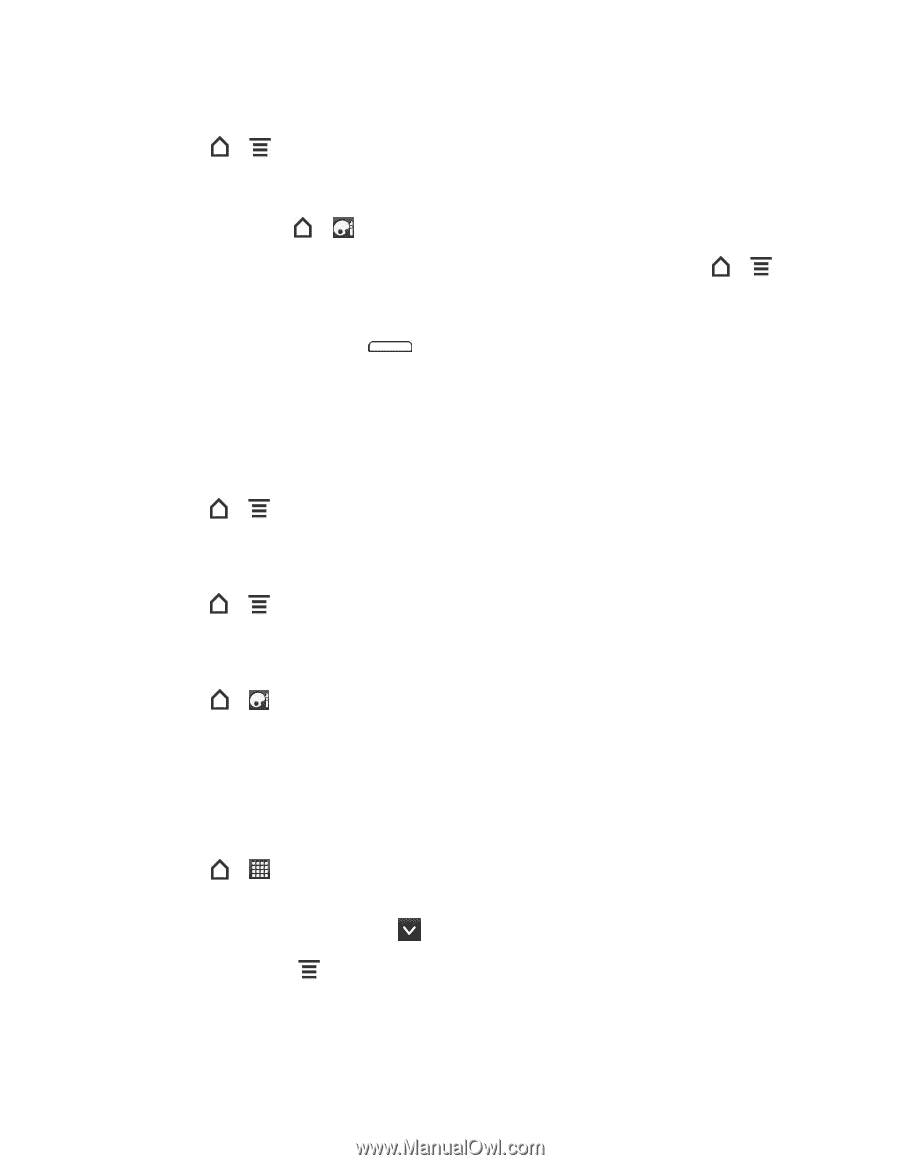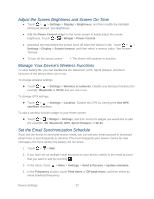HTC EVO Design 4G Sprint EVO DESIGN 4G USER GUIDE - Page 69
Adjust the Screen Brightness and Screen On-Time, Manage Your Device’s Wireless Functions
 |
View all HTC EVO Design 4G Sprint manuals
Add to My Manuals
Save this manual to your list of manuals |
Page 69 highlights
Adjust the Screen Brightness and Screen On-Time ● Touch > > Settings > Display > Brightness, and then modify the backlight setting as desired. See Brightness. ● Add the Power Control widget to the home screen to easily adjust the screen brightness. Touch > > Widget > Power Control. ● Decrease the time before the screen turns off when the device is idle. Touch > > Settings > Display > Screen timeout, and then select a timeout value. See Screen Timeout. ● To turn off the screen, press . The device will continue to function. Manage Your Device's Wireless Functions To save battery life, you can disable the 4G, Bluetooth, GPS, Sprint Hotspot, and Wi-Fi functions of the device when not in use. To change wireless settings: ► Touch > > Settings > Wireless & networks. Disable any wireless functions (for example, Bluetooth or Wi-Fi) that are not in use. To change GPS settings: ► Touch > > Settings > Location. Disable the GPS by clearing the Use GPS satellites checkbox. To add a wireless function widget to your Home screen: ► Touch > > Widget > Settings, and then touch the widget you would like to add (for example, 4G, Bluetooth, GPS, Sprint Hotspot, or Wi-Fi). Set the Email Synchronization Schedule If you use the device to send and receive email, you can set your email account to download email more or less frequently as desired. The more frequently your device checks for new messages, the more quickly the battery will run down. 1. Touch > > Mail. 2. If you have set up multiple email accounts on your device, switch to the email account that you want to edit by touching . 3. In the Inbox, touch > More > Settings > Send & Receive > Update schedule. 4. In the Frequency section, touch Peak times or Off-peak times, and then select an email download frequency. Device Settings 57