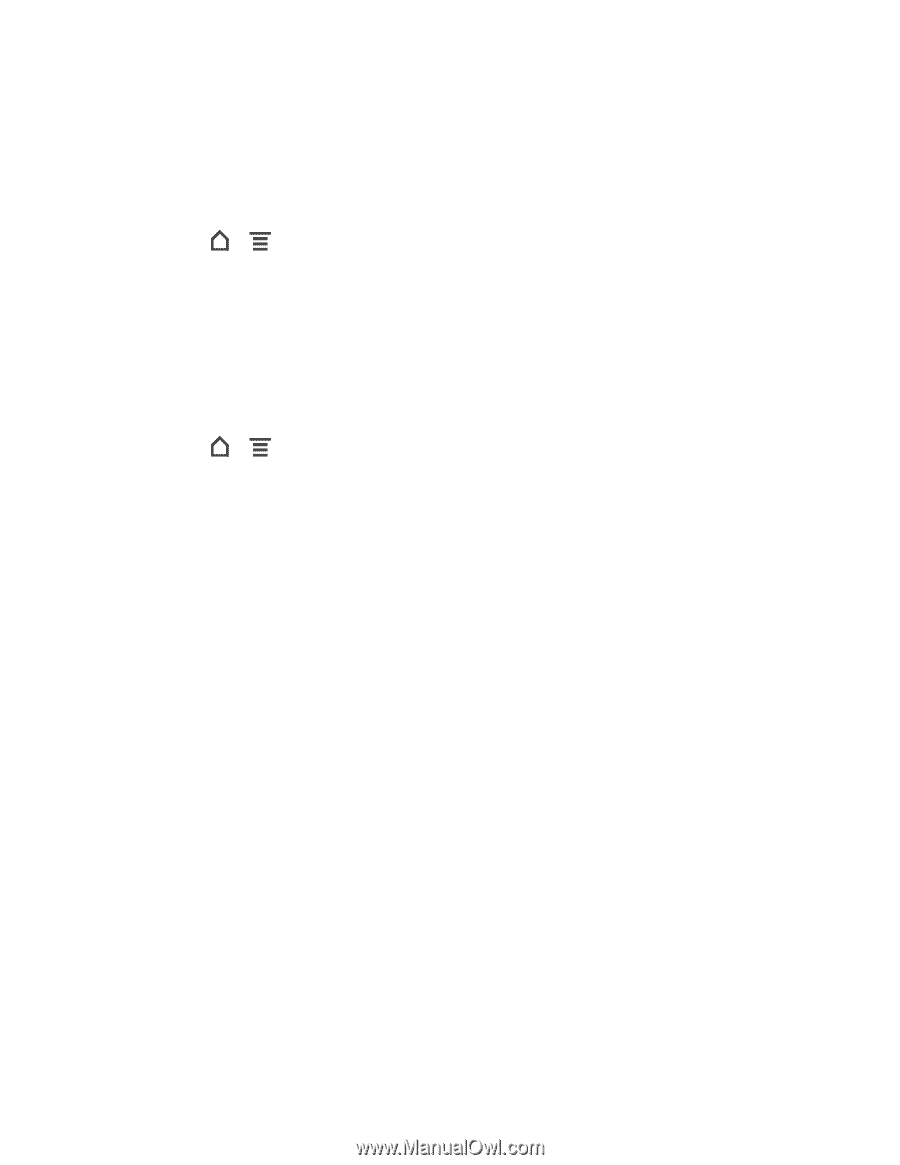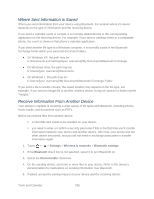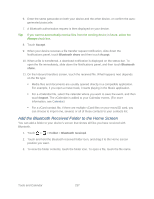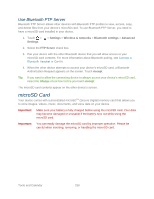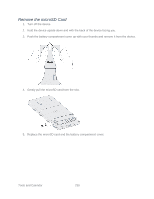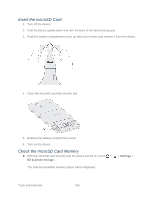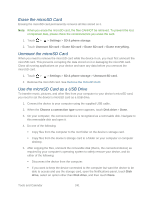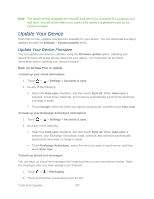HTC EVO Design 4G Sprint EVO DESIGN 4G USER GUIDE - Page 253
Erase the microSD Card, Use the microSD Card as a USB Drive, Settings, SD & phone storage - how to root
 |
View all HTC EVO Design 4G Sprint manuals
Add to My Manuals
Save this manual to your list of manuals |
Page 253 highlights
Erase the microSD Card Erasing the microSD card permanently removes all files stored on it. Note: When you erase the microSD card, the files CANNOT be retrieved. To prevent the loss of important data, please check the contents before you erase the card. 1. Touch > > Settings > SD & phone storage. 2. Touch Unmount SD card > Erase SD card > Erase SD card > Erase everything. Unmount the microSD Card When you need to remove the microSD card while the device in on, you must first unmount the microSD card. This prevents corrupting the data stored on it or damaging the microSD card. Close all running applications on your device and save any data before you unmount the microSD card. 1. Touch > > Settings > SD & phone storage > Unmount SD card. 2. Remove the microSD card. See Remove the microSD Card. Use the microSD Card as a USB Drive To transfer music, pictures, and other files from your computer to your device's microSD card, you need to set the device's microSD card as a USB drive. 1. Connect the device to your computer using the supplied USB cable. 2. When the Choose a connection type screen appears, touch Disk drive > Done. 3. On your computer, the connected device is recognized as a removable disk. Navigate to this removable disk and open it. 4. Do one of the following: Copy files from the computer to the root folder on the device's storage card. Copy files from the device's storage card to a folder on your computer or computer desktop. 5. After copying the files, unmount the removable disk (that is, the connected device) as required by your computer's operating system to safely remove your device, and do either of the following: Disconnect the device from the computer. If you want to keep the device connected to the computer but want the device to be able to access and use the storage card, open the Notifications panel, touch Disk drive, select an option other than Disk drive, and then touch Done. Tools and Calendar 241