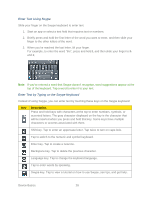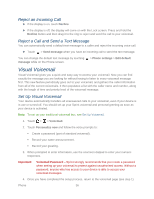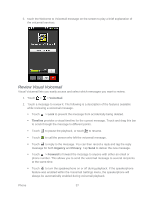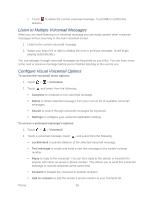HTC EVO Design 4G Sprint EVO DESIGN 4G USER GUIDE - Page 45
Call From Call History, Call From People, Call Using a Speed Dial Number, No ID, Restricted
 |
View all HTC EVO Design 4G Sprint manuals
Add to My Manuals
Save this manual to your list of manuals |
Page 45 highlights
As you enter digits, Smart Dial searches for contacts that match. If you see the number you want to dial, touch it to place the call immediately without entering the rest of the number. If you enter an incorrect digit, touch touch and hold . to erase it. To erase the entire number, Tip: Touch to close the Phone keypad and to see if there are more matching numbers or contacts. To browse through the filtered list, flick through the list or slide your finger up or down the list slowly. 3. Touch Call to call the number. 4. To end the call, touch End call. Call From Call History 1. Touch > > People. 2. Touch the Call history tab ( ). 3. Touch an entry on the Call history list to place a call to that entry. Note: You cannot make calls from History to entries identified as No ID or Restricted. Tip: Touch and hold an entry in the Call history list to open the options menu where you can select to view the contact information (if number is stored in People), edit the number before you redial, send a text message, or delete the entry from the Call history list and more. Call From People 1. Touch > > People. 2. Touch the contact you want to call to open the Contact details screen. 3. Touch Call [number type] to place a call. For additional information, see People. Call Using a Speed Dial Number Speed dial numbers let you dial numbers by touching and holding a single number on the Phone keypad. See Set Up Speed Dialing for information on assigning speed dial numbers. 1. Touch > Phone to display the phone dialer's screen. 2. Touch and hold the speed dial key on the Phone keypad. The display confirms that you have dialed the number when it shows "Dialing" on the upper right side of the screen. Phone 33