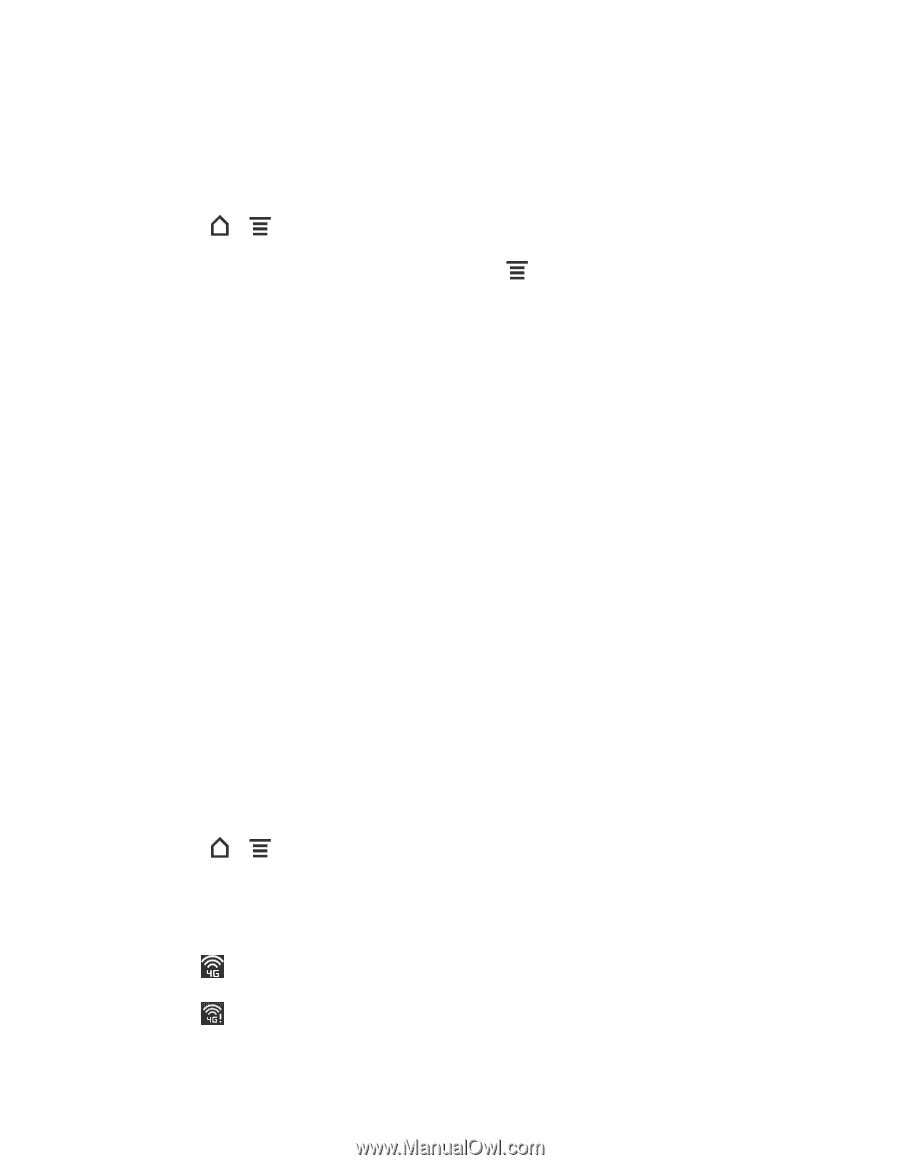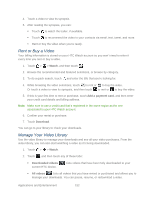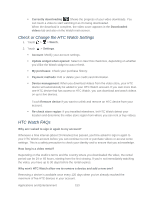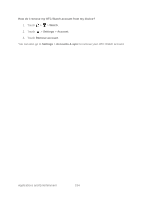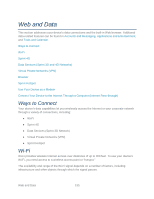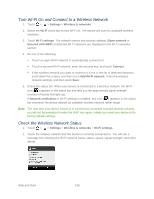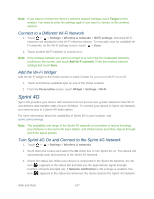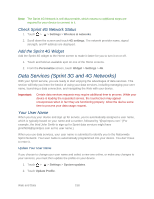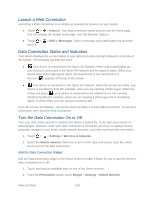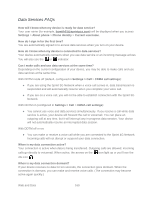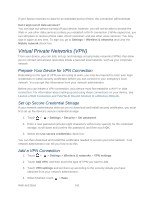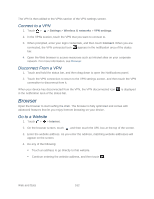HTC EVO Design 4G Sprint EVO DESIGN 4G USER GUIDE - Page 169
Connect to a Different Wi-Fi Network, Add the Wi-Fi Widget, Sprint 4G
 |
View all HTC EVO Design 4G Sprint manuals
Add to My Manuals
Save this manual to your list of manuals |
Page 169 highlights
Note: If you want to remove the device's wireless network settings, touch Forget on this window. You need to enter the settings again if you want to connect to this wireless network. Connect to a Different Wi-Fi Network 1. Touch > > Settings > Wireless & networks > Wi-Fi settings. Detected Wi-Fi networks are displayed in the Wi-Fi networks section. To manually scan for available WiFi networks, on the Wi-Fi settings screen, touch > Scan. 2. Touch another Wi-Fi network to connect to it. Note: If the wireless network you want to connect to is not in the list of detected networks, scroll down the screen, and touch Add Wi-Fi network. Enter the wireless network settings and touch Save. Add the Wi-Fi Widget Add the Wi-Fi widget to the Home screen to make it faster for you to turn Wi-Fi on or off. 1. Touch and hold an available spot on one of the Home screens. 2. From the Personalize screen, touch Widget > Settings > Wi-Fi. Sprint 4G Sprint 4G provides your device with wireless Internet access over greater distances than Wi-Fi and delivers data transfer rates of up to 30 Mbps. To connect your device to Sprint 4G Network, you need access to a Sprint 4G base station. For more information about the availability of Sprint 4G in your location, visit sprint.com/coverage. Note: The availability and range of the Sprint 4G depends on a number of factors including your distance to the Sprint 4G base station, and infrastructure and other objects through which the signal passes. Turn Sprint 4G On and Connect to the Sprint 4G Network 1. Touch > > Settings > Wireless & networks. 2. Scroll down the screen and select the 4G check box to turn Sprint 4G on. The device will automatically scan and connect to the Sprint 4G Network. 3. Check the status bar. When your device is connected to the Sprint 4G Network, the 4G icon ( ) appears in the status bar and tells you the approximate signal strength (number of bands that light up). If Network notification in 4G settings is enabled, this icon ( ) appears in the status bar whenever the device detects the Sprint 4G Network. Web and Data 157