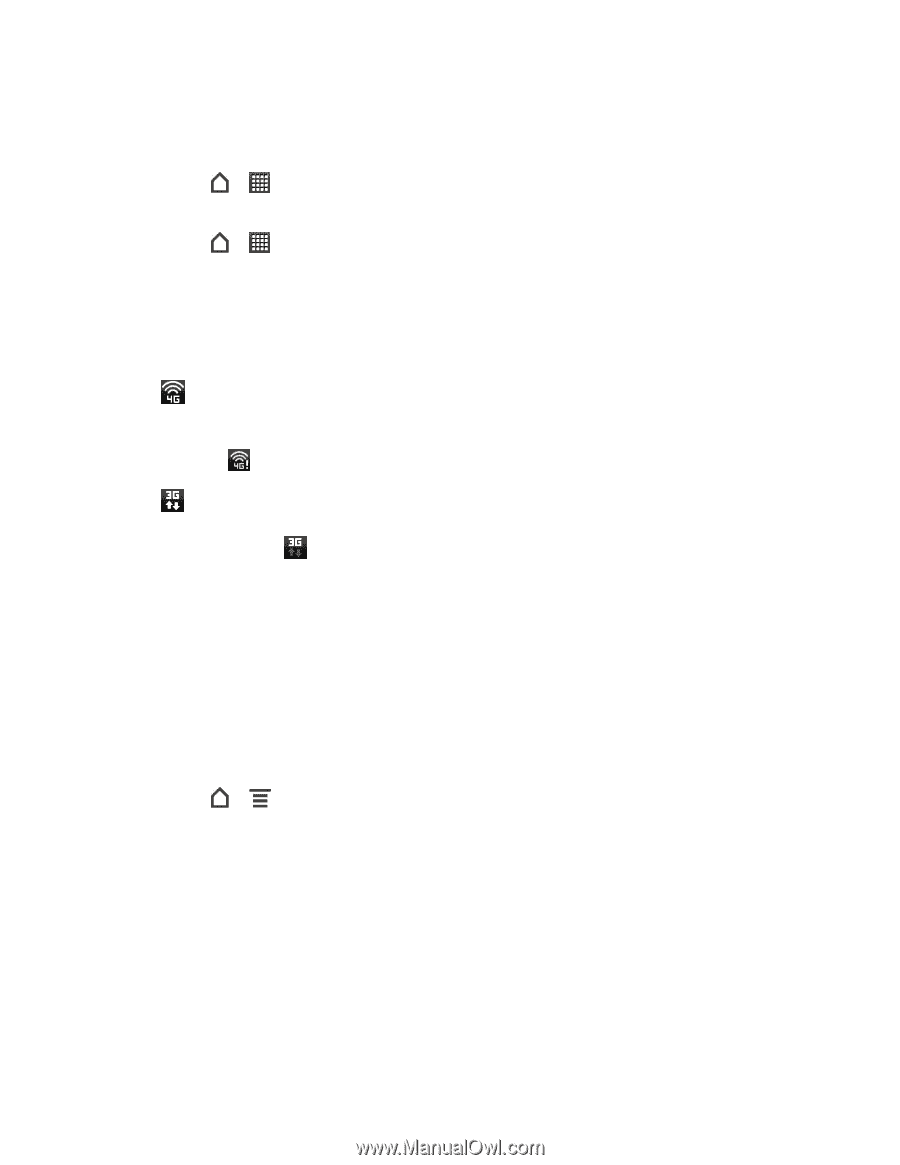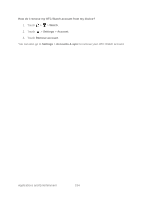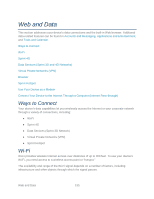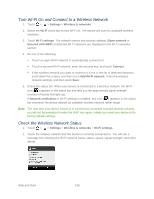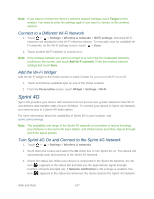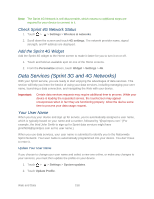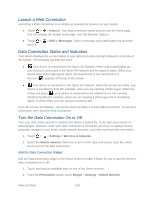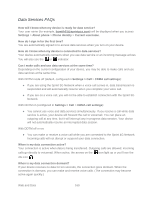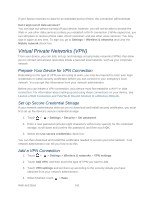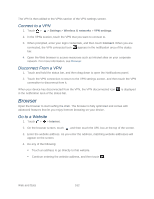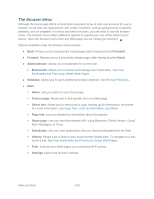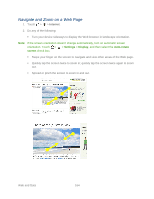HTC EVO Design 4G Sprint EVO DESIGN 4G USER GUIDE - Page 171
Launch a Web Connection, Data Connection Status and Indicators, Turn the Data Connection On or Off
 |
View all HTC EVO Design 4G Sprint manuals
Add to My Manuals
Save this manual to your list of manuals |
Page 171 highlights
Launch a Web Connection Launching a Web connection is as simple as opening the browser on your device. ● Touch > > Internet. Your data connection starts and you see the home page. You can change the default home page. See Set Browser Options. ● Touch > touch it. > Mail or Messages. Open a message with a Web page link and then Data Connection Status and Indicators Your device displays the current status of your data connection through indicators at the top of the screen. The following symbols are used: ● Your device is connected to the Sprint 4G Network. When only a band lights up, your device is connected to the Sprint 4G Network but the signal is weak. When your device detects the high-speed Sprint 4G Network but is not connected to it, this icon ( ) appears at the top of the screen. ● Your device is connected to the Sprint 3G Network. When the arrows are white, your device is transferring data (for example, when you are opening a Web page). When the arrows are gray ( ), your device is connected to the network but is not currently transferring data (for example, when you are viewing a Web page that is completely open). In either state, you can receive incoming calls. If you do not see an indicator, your device does not have a current data connection. To launch a connection, see Launch a Web Connection. Turn the Data Connection On or Off Turn your data connection off to optimize the device's battery life. It can also save money on data charges. However, when your data connection is turned off, you may not always receive automatic updates to your email, social network accounts, and other synchronized information. 1. Touch > > Settings > Wireless & networks. 2. Select the Mobile network check box to turn on the data connection; clear the check box to turn off the data connection. Add the Data Connection Widget Add the Data connection widget to the Home screen to make it faster for you to turn the device's data connection on or off. 1. Touch and hold an available spot on one of the Home screens. 2. From the Personalize screen, touch Widget > Settings > Mobile Network. Web and Data 159