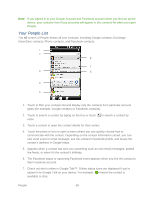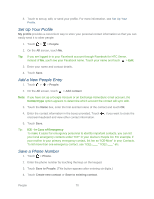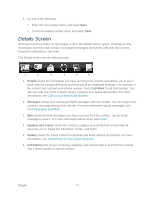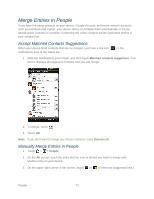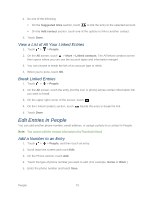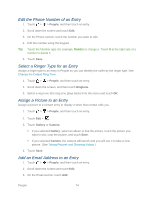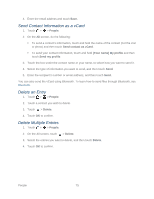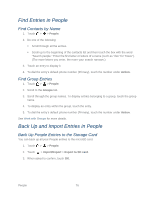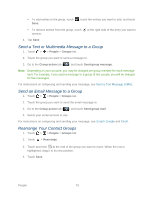HTC EVO Design 4G Sprint EVO DESIGN 4G USER GUIDE - Page 85
View a List of All Your Linked Entries, Break Linked Entries, Edit Entries in People
 |
View all HTC EVO Design 4G Sprint manuals
Add to My Manuals
Save this manual to your list of manuals |
Page 85 highlights
4. Do one of the following: On the Suggested links section, touch to link the entry to the selected account. On the Add contact section, touch one of the options to link to another contact. 5. Touch Done. View a List of All Your Linked Entries 1. Touch > > People. 2. On the All screen, touch > More > Linked contacts. The All linked contacts screen then opens where you can see the account types and information merged. 3. You can choose to break the link of an account type or relink. 4. When you're done, touch OK. Break Linked Entries 1. Touch > > People. 2. On the All screen, touch the entry (not the icon or photo) whose contact information link you want to break. 3. On the upper right corner of the screen, touch . 4. On the Linked contacts section, touch beside the entry to break the link. 5. Touch Done. Edit Entries in People You can add another phone number, email address, or assign a photo to a contact in People. Note: You cannot edit the contact information of a Facebook friend. Add a Number to an Entry 1. Touch > > People, and then touch an entry. 2. Scroll down the screen and touch Edit. 3. On the Phone section, touch Add. 4. Touch the type of phone number you want to add. (For example, Home or Work.) 5. Enter the phone number and touch Save. People 73