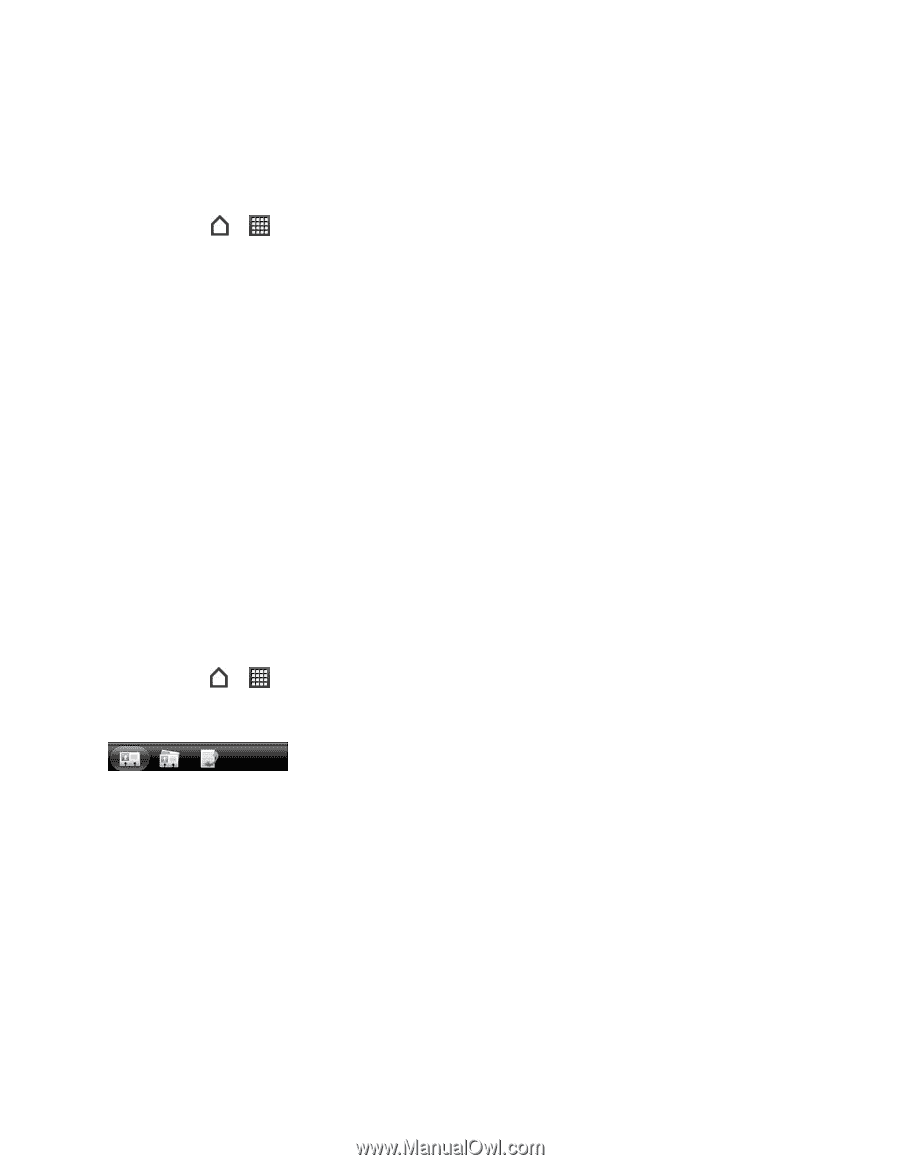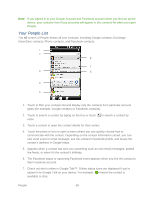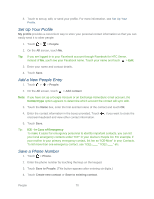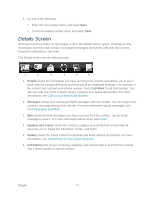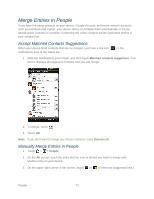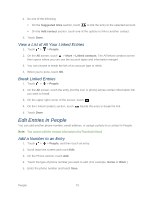HTC EVO Design 4G Sprint EVO DESIGN 4G USER GUIDE - Page 80
Transfer Contacts from Your Old Phone, The People Screen - model number
 |
View all HTC EVO Design 4G Sprint manuals
Add to My Manuals
Save this manual to your list of manuals |
Page 80 highlights
Transfer Contacts from Your Old Phone Easily transfer contacts from your old phone to your new device through Bluetooth. Depending on your old phone's model, you may also transfer other types of data such as calendar events and text messages to your new device. 1. Touch > > Transfer. 2. Touch Next and then choose your old phone's name and model. 3. On your old phone, turn Bluetooth on and set it to discoverable mode. 4. On your new device, touch Next to continue. Your device automatically turns Bluetooth on and searches for Bluetooth devices. 5. From the device list, choose your old phone and then touch Next. Your new device then tries to pair with your old phone. You'll see a security passkey on the screen. 6. On your old phone, enter this passkey or simply confirm it. 7. Select the Contacts check box (and other supported types of data you want to import), and then touch Next. 8. When your new device finishes importing data, touch Done. The People Screen The People screen gives you easy access to all your contacts, as well as even faster access to the people and groups of people you contact most often. ► Touch > > People. You may need to scroll down the screen to see the icon. The People screen has the following tabs: 12 3 1. All gives you access to all contacts on your device, online accounts, and more. You can also use this tab to open or update your profile. For more information, see Set Up Your Profile. 2. Groups lets you assign contacts to groups so you can easily send an SMS, MMS, or email message to a whole group. For more information, see Work with Groups. 3. Call history lists all your dialed numbers and received and missed calls. For more information, see Recent Calls (Call History). People 68