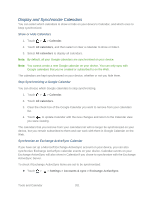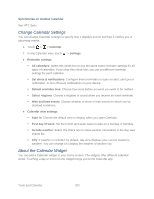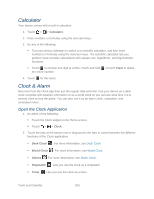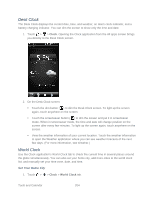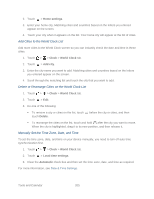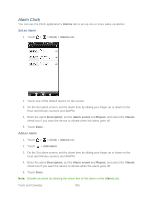HTC EVO Design 4G Sprint EVO DESIGN 4G USER GUIDE - Page 213
Display and Synchronize Calendars, Show or Hide Calendars, Stop Synchronizing a Google Calendar
 |
View all HTC EVO Design 4G Sprint manuals
Add to My Manuals
Save this manual to your list of manuals |
Page 213 highlights
Display and Synchronize Calendars You can select which calendars to show or hide on your device's Calendar, and which ones to keep synchronized. Show or Hide Calendars 1. Touch > > Calendar. 2. Touch All calendars, and then select or clear a calendar to show or hide it. 3. Select All calendars to display all calendars. Note: By default, all your Google calendars are synchronized on your device. Note: You cannot create a new Google calendar on your device. You can only sync with Google calendars that you've created or subscribed to on the Web. The calendars are kept synchronized on your device, whether or not you hide them. Stop Synchronizing a Google Calendar You can choose which Google calendars to stop synchronizing. 1. Touch > > Calendar. 2. Touch All calendars. 3. Clear the check box of the Google Calendar you want to remove from your calendars list. 4. Touch to update Calendar with the new changes and return to the Calendar view you were viewing. The calendars that you remove from your calendars list will no longer be synchronized on your device, but you remain subscribed to them and can work with them in Google Calendar on the Web. Synchronize an Exchange ActiveSync Calendar If you have set up a Microsoft Exchange ActiveSync account on your device, you can also synchronize Exchange ActiveSync calendar events on your device. Calendar events on your Exchange ActiveSync will also show in Calendar if you chose to synchronize with the Exchange ActiveSync Server. To check if Exchange ActiveSync items are set to be synchronized: ► Touch > > Settings > Accounts & sync > Exchange ActiveSync. Tools and Calendar 201