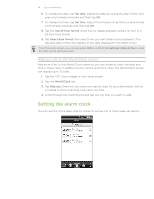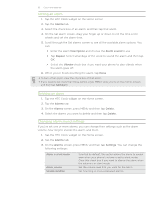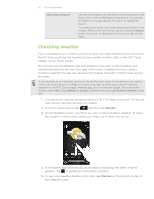HTC Incredible S User Manual - Page 115
Clock and Weather, About the HTC Clock widget, About the Clock app
 |
View all HTC Incredible S manuals
Add to My Manuals
Save this manual to your list of manuals |
Page 115 highlights
115 Clock and Weather Clock and Weather About the HTC Clock widget Use the HTC Clock widget to see your current date, time, and location. It's added by default on your Home screen. Tap the weather image to open the Weather app and check for more weather forecasts. See "Checking weather" for details. If you want to show the time of another city, you can: Edit the widget settings. Press and hold the HTC Clock widget on the Home screen, then drag it to the Edit button. Select the city you want to show. Add another clock widget to the extended Home screen. Select from a variety of looks and designs. To find out how you can add a widget, see "Personalizing your Home screen with widgets" in the Personalizing chapter. About the Clock app Get more from the Clock app than just the regular date and time. Use your phone as a desk clock complete with weather information. Or let it serve as a night clock or a screensaver. As a world clock, see what time it is in several cities across the globe. You could also use it as an alarm clock, stopwatch, and countdown timer. To open the Clock app, you can: Tap the HTC Clock widget on the Home screen. From the Home screen, tap , and then tap Clock.