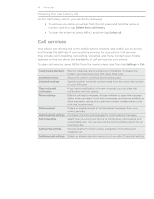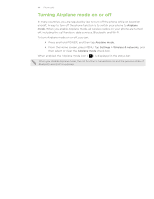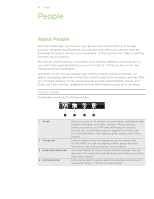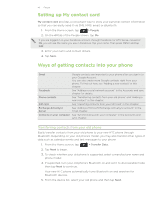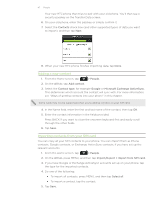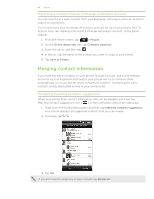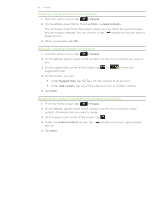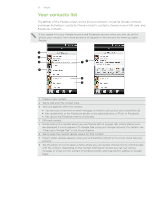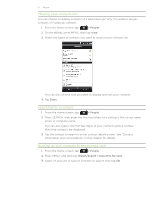HTC Incredible S User Manual - Page 48
Merging contact information, Importing a contact from an Exchange ActiveSync account
 |
View all HTC Incredible S manuals
Add to My Manuals
Save this manual to your list of manuals |
Page 48 highlights
48 People Importing a contact from an Exchange ActiveSync account You can search for a work contact from your Exchange ActiveSync account, and then copy it to your phone. You need to have your Exchange ActiveSync account set up on your phone first. To find out how, see "Adding a Microsoft Exchange ActiveSync account" in the Email chapter. 1. From the Home screen, tap > People. 2. On the Online directories tab, tap Company directory. 3. Enter the name, and then tap . 4. In the list, tap the name of the contact you want to copy to your phone. 5. Tap Save to People. Merging contact information If you have the same contacts on your phone, Google Account, and social network accounts such as Facebook and Twitter, your phone will try to combine them automatically or let you decide which contacts to combine. Combining the same contacts avoids duplicated entries in your contacts list. Accepting matched contacts suggestions When your phone finds contact information that can be merged, you'll see the Matched contact suggestions icon ( ) in the notification area of the status bar. 1. Slide down the Notifications panel, and then tap Matched contacts suggestion. Your phone displays all suggested contacts that you can merge. 2. To merge, tap . 3. Tap OK. If you don't want to merge any of your contacts, tap Dismiss all.