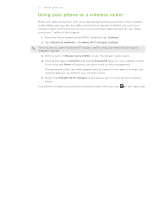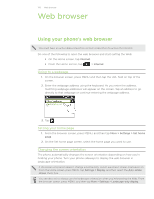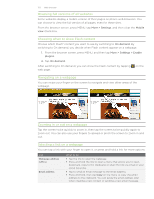HTC Incredible S User Manual - Page 132
Copying text, looking up information, and sharing, Finding text within a web Selecting text
 |
View all HTC Incredible S manuals
Add to My Manuals
Save this manual to your list of manuals |
Page 132 highlights
132 Web browser Copying text, looking up information, and sharing You can select text and then: Copy it. Search it using Google Search. Look it up on Wikipedia, YouTube, or Google Dictionary. Get a translation of the text from Google Translate. Share the text in a new email, text, or multimedia message or in your status update on a social network. Finding text within a webpage 1. While viewing a webpage, press MENU and then tap More > Find on page. 2. Enter what you want to search for. As you enter characters, matching characters will be highlighted. Tap the left or right arrow to go to the previous or next matching item. Selecting text 1. Press and hold on a word. 2. Drag the start and end markers to highlight the surrounding text you want to select. 1 Start and end markers. Drag to increase or decrease the text selection area. 1 To select text in a link, press and hold the link, and then tap Copy link URL.