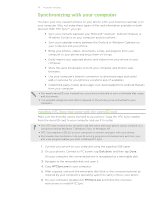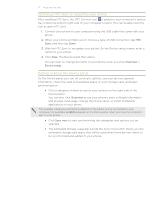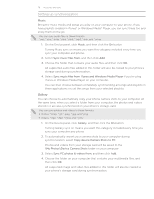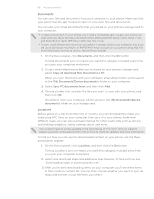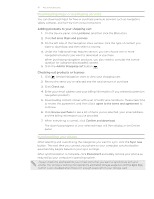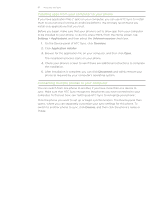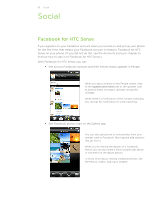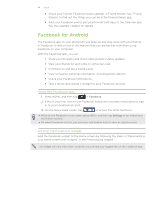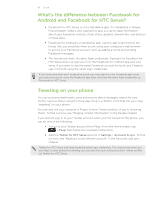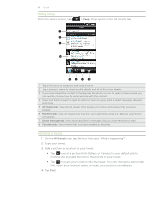HTC Incredible S User Manual - Page 81
Downloading maps or purchasing services, Synchronizing your phone - review
 |
View all HTC Incredible S manuals
Add to My Manuals
Save this manual to your list of manuals |
Page 81 highlights
81 Accounts and sync Downloading maps or purchasing services You can download maps for free or purchase premium services such as navigation, safety cameras, and turn-by-turn voice instructions. Adding products to your shopping cart 1. On the Device panel, click Locations, and then click the On button. 2. Click Get more Maps and Licenses. 3. On the left side of the Navigation store window, click the type of content you want to download, and then select a country. 4. Under the Additional map features section, you can choose one or more navigation products you want to download or purchase. When purchasing navigation products, you also need to consider the license duration for using the downloaded content. 5. Click the Add to Shopping cart button . Checking out products or licenses 1. Click beside Navigation store to view your shopping cart. 2. Review the items you've selected and the total amount of purchase. 3. Click Check out. 4. Enter your email address and your billing information (if you selected a premium navigation product). 5. Downloading content comes with a set of terms and conditions. Please take time to review the agreement, and then click I agree to the terms and agreement to continue. 6. Click Review purchase to see a list of items you've selected, your email address, and the billing information you've provided. 7. When everything is correct, click Confirm and download. The download progress of your selected maps will then display in the Device panel. Synchronizing your phone After selecting and customizing the categories you want to sync, click the Sync now button. The next time you connect your phone to your computer, synchronization automatically begins based on your sync settings. After synchronization is complete, click Disconnect and safely remove your phone as required by your computer's operating system. Always check the estimated file size of new items that you want to synchronize with your phone. You will see a warning icon beside the estimated storage usage bar and the Sync now button is also disabled when there isn't enough space left on your storage card.