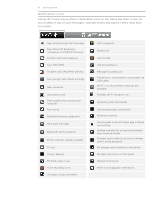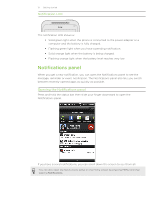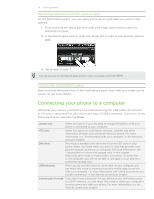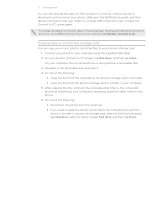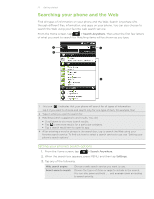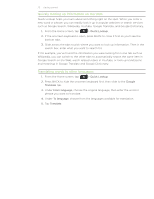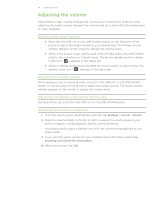HTC Incredible S User Manual - Page 19
Notifications panel, Opening the Notifications panel - battery
 |
View all HTC Incredible S manuals
Add to My Manuals
Save this manual to your list of manuals |
Page 19 highlights
19 Getting started Notification LED The notification LED shows a: Solid green light when the phone is connected to the power adapter or a computer and the battery is fully charged. Flashing green light when you have a pending notification. Solid orange light when the battery is being charged. Flashing orange light when the battery level reaches very low. Notifications panel When you get a new notification, you can open the Notifications panel to see the message, reminder or event notification. The Notifications panel also lets you switch between recently-opened apps as quickly as possible. Opening the Notifications panel Press and hold the status bar, then slide your finger downward to open the Notifications panel. If you have several notifications, you can scroll down the screen to see them all. You can also open the Notifications panel on the Home screen by pressing MENU and then tapping Notifications.