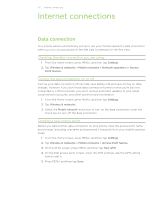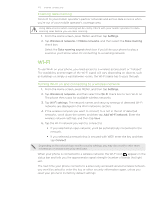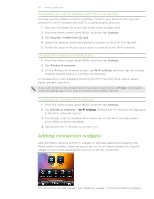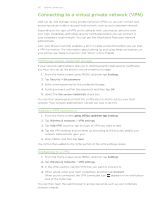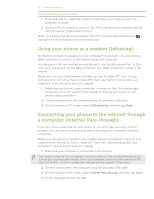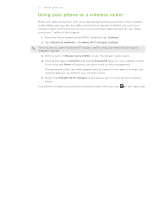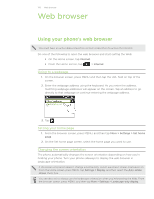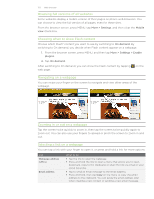HTC Incredible S User Manual - Page 127
Using your phone as a wireless router, Settings, Wireless & networks
 |
View all HTC Incredible S manuals
Add to My Manuals
Save this manual to your list of manuals |
Page 127 highlights
127 Internet connections Using your phone as a wireless router Share your data connection with other devices by turning your phone into a wireless router. Make sure your phone's data connection is turned on before you use it as a wireless router. To find out how to turn on your phone's data connection, see "Data connection" earlier in this chapter. 1. From the Home screen, press MENU, and then tap Settings. 2. Tap Wireless & networks > Portable Wi-Fi hotspot settings. The first time you open Portable Wi-Fi hotspot, a brief introduction describing the app is displayed. Tap OK. 3. Enter a name in Router name (SSID), or use the default router name. 4. Choose the type of Security and set the Password (key) for your wireless router. If you selected None in Security, you don't need to enter a password. The password is the key other people need to enter on their device so they can connect and use your phone as a wireless router. 5. Select the Portable Wi-Fi Hotspot check box to turn on your phone's wireless router. Your phone is ready to be used as a wireless router when you see on the status bar.