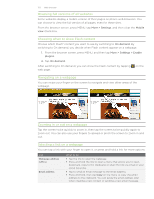HTC Incredible S User Manual - Page 134
Setting browser options, Changing the view of bookmarks or most visited s
 |
View all HTC Incredible S manuals
Add to My Manuals
Save this manual to your list of manuals |
Page 134 highlights
134 Web browser Viewing a previously visited page 1. While viewing a webpage, press MENU, and then tap Bookmarks. 2. On the History tab page. , navigate to the page you want to view and then tap the Clearing the list of previously visited pages 1. While viewing a webpage, press MENU, and then tap Bookmarks. 2. On the History tab , press MENU, and then tap Clear history. Viewing a page that you often visit 1. While viewing a webpage, press MENU, and then tap Bookmarks. 2. On the Most visited tab tap the page. , navigate to the page you want to view, and then Clearing the list of most visited pages 1. While viewing a webpage, press MENU, and then tap Bookmarks. 2. On the Most visited tab , press MENU, and then tap Clear all. Changing the view of bookmarks or most visited pages 1. While viewing a webpage, press MENU, and then tap Bookmarks. 2. On the Bookmarks tab or the Most visited tab , press MENU, and then tap Thumbnails, List, or Grid to change the view. For example, if you are in Thumbnails view and you want to view bookmarks in a grid, press MENU and tap List, and then press MENU and tap Grid. Setting browser options Customize the web browser to suit your browsing lifestyle. Set display, privacy, and security options when using the web browser. From the browser screen, press MENU, and then tap More > Settings.