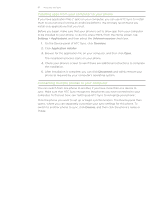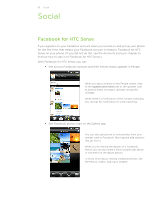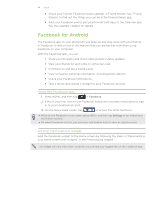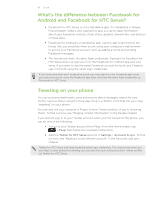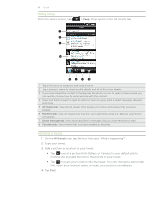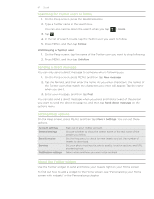HTC Incredible S User Manual - Page 87
Searching for Twitter users to follow, Sending a direct message, Setting Peep options
 |
View all HTC Incredible S manuals
Add to My Manuals
Save this manual to your list of manuals |
Page 87 highlights
87 Social Searching for Twitter users to follow 1. On the Peep screen, press the SEARCH button. 2. Type a Twitter name in the search box. You can also narrow down the search when you tap > Users. 3. Tap . 4. In the list of search results, tap the Twitter user you want to follow. 5. Press MENU, and then tap Follow. Unfollowing a Twitter user 1. On the Peep screen, tap the name of the Twitter user you want to stop following. 2. Press MENU, and then tap Unfollow. Sending a direct message You can only send a direct message to someone who is following you. 1. On the Peep screen, press MENU, and then tap New message. 2. Tap the To field, and then enter the name. As you enter characters, the names of the Twitter users that match the characters you enter will appear. Tap the name when you see it. 3. Enter your message, and then tap Post. You can also send a direct message when you press and hold a tweet of the person you want to send the direct message to, and then tap Send direct message on the options menu. Setting Peep options On the Peep screen, press MENU, and then tap More > Settings. You can set these options: Account settings General settings Send & receive Services Notification settings Sign out of your Twitter account. Choose whether to show the screen name or the real name of the people you follow. Set the frequency to check for new tweets and set the number of tweets to download. Set your photo hosting site, photo quality, location options, and URL shortening host. Select when and how you want to be notified. About the Twitter widget Use the Twitter widget to send and follow your tweets right on your Home screen. To find out how to add a widget to the Home screen, see "Personalizing your Home screen with widgets" in the Personalizing chapter.