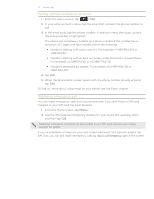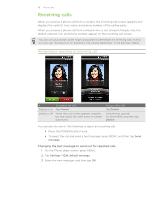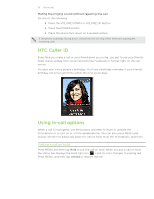HTC Incredible S User Manual - Page 34
Rearranging or hiding application tabs, Deleting sound sets, Putting back the tabs you've removed
 |
View all HTC Incredible S manuals
Add to My Manuals
Save this manual to your list of manuals |
Page 34 highlights
34 Personalizing Deleting sound sets 1. From the Home screen, tap > Sound set. 2. Press MENU, and then tap Delete. 3. Tap one or more sound sets you want to delete. 4. Tap Delete. Rearranging or hiding application tabs You can rearrange the tabs at the bottom of some of your phone's apps to prioritize the types of information you frequently use or remove the tabs you don't really need. 1. Open an app that has the usual tabs at the bottom of its screen (for example, the contact details screen in People). 2. Press and hold a tab. When the screen changes and shows you an empty area, lift your finger. 3. Do any of the following: To Do this Move a tab Press and hold the tab you want to move, and then drag it to its new position. Remove a tab Press and hold a tab you want to hide, then drag it up. When you see a colored box, lift your finger. You cannot hide the tab if it's grayed out. 4. When you're done, press BACK. Putting back the tabs you've removed 1. Open the app that you've previously removed some of its tabs. 2. Press and hold a tab. When the screen changes and shows you some of your hidden tabs, lift your finger. 3. Press and hold the tab you want to show, then drag it down to where you want to position it again. 4. When you're done, press BACK.