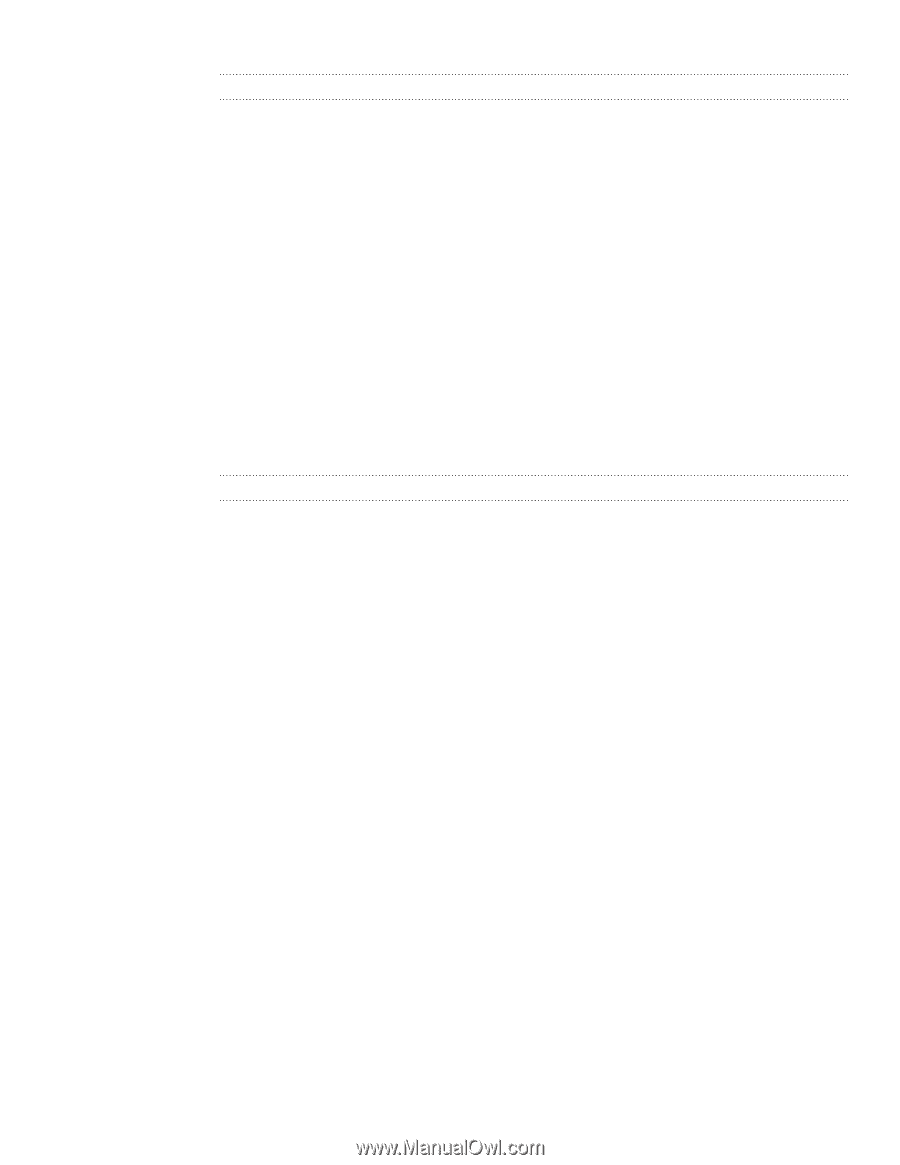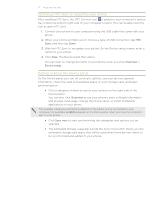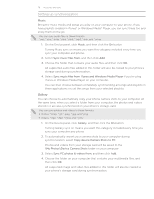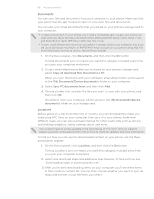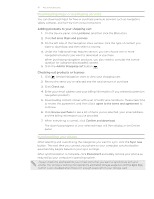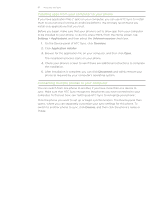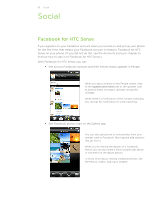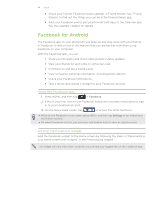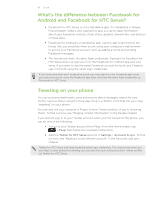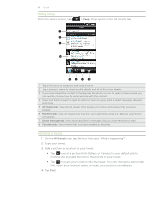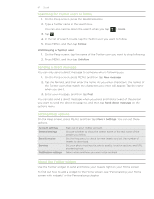HTC Incredible S User Manual - Page 82
Installing apps from your computer to your phone, Connecting multiple phones to your computer
 |
View all HTC Incredible S manuals
Add to My Manuals
Save this manual to your list of manuals |
Page 82 highlights
82 Accounts and sync Installing apps from your computer to your phone If you have application files (*.apk) on your computer, you can use HTC Sync to install them to your phone (running an Android platform). We strongly recommend you install only applications that you trust. Before you begin, make sure that your phone is set to allow app from your computer to be installed to your phone. To do this, press MENU from the Home screen, tap Settings > Applications, and then select the Unknown sources check box. 1. On the Device panel of HTC Sync, click Overview. 2. Click Application installer. 3. Browse for the application file on your computer, and then click Open. The installation process starts on your phone. 4. Check your phone's screen to see if there are additional instructions to complete the installation. 5. After installation is complete, you can click Disconnect and safely remove your phone as required by your computer's operating system. Connecting multiple phones to your computer You can switch from one phone to another, if you have more than one device to sync. Make sure that HTC Sync recognizes the phones you have connected to your computer. To find out how, see "Setting up HTC Sync to recognize your phone". Click the phone you want to set up or begin synchronization. The Device panel then opens, where you can separately customize your sync settings for this phone. To switch to another phone to sync, click Devices, and then click the phone's name or image.