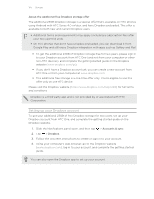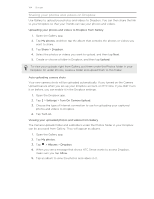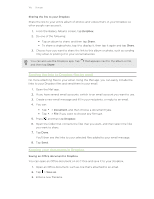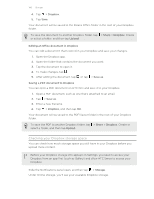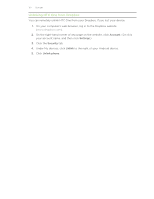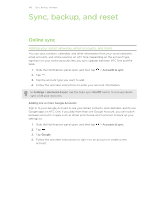HTC One One US User Guide WWE - Page 106
Editing an Office document in Dropbox, Saving a PDF document to Dropbox - root
 |
View all HTC One manuals
Add to My Manuals
Save this manual to your list of manuals |
Page 106 highlights
106 Storage 4. Tap > Dropbox. 5. Tap Save. Your document will be saved to the Polaris Office folder in the root of your Dropbox folder. To save the document to another Dropbox folder, tap > Share > Dropbox. Create or select a folder, and then tap Upload. Editing an Office document in Dropbox You can edit a document that's stored in your Dropbox and save your changes. 1. Open the Dropbox app. 2. Open the folder that contains the document you want. 3. Tap the document to open it. 4. To make changes, tap . 5. After editing the document, tap or tap > Save as. Saving a PDF document to Dropbox You can open a PDF document on HTC One and save it to your Dropbox. 1. Open a PDF document, such as one that's attached to an email. 2. Tap > Save as. 3. Enter a new filename. 4. Tap > Dropbox, and then tap OK. Your document will be saved to the PDFViewer folder in the root of your Dropbox folder. To save the PDF to another Dropbox folder, tap > Share > Dropbox. Create or select a folder, and then tap Upload. Checking your Dropbox storage space You can check how much storage space you still have in your Dropbox before you upload more content. Before your Dropbox storage info appears in Settings, you need to access your Dropbox from an app first (such as Gallery) and allow HTC Sense to access your Dropbox. Slide the Notifications panel open, and then tap > Storage. Under Online storage, you'll see your available Dropbox storage.