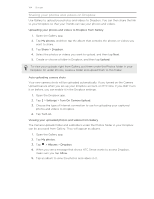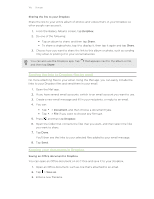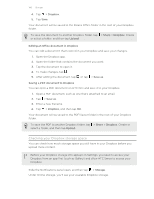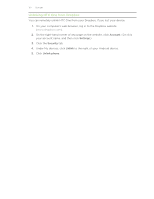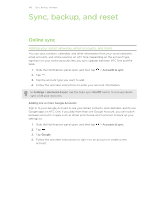HTC One One US User Guide WWE - Page 109
Forgot your Google Account password?, Syncing your accounts, Removing an account
 |
View all HTC One manuals
Add to My Manuals
Save this manual to your list of manuals |
Page 109 highlights
109 Sync, backup, and reset Forgot your Google Account password? If you have forgotten your Google Account password, you can try to recover it by going to the Google website. 1. On HTC One or on your computer, open your web browser 2. Go to www.google.com/accounts/recovery. 3. Select the option for retrieving your password, and then enter the email address or username that you use to sign in to your Google Account. 4. Click Continue. 5. Follow the instructions on the screen to reset your password. Syncing your accounts 1. Slide the Notifications panel open, and then tap > Accounts & sync. 2. You can: § Tap the Auto sync On/Off switch to turn automatic sync of all your accounts on or off. § Manually sync individual accounts. Tap an account type (such as for Exchange ActiveSync), and then tap the account you want to sync. On the Account settings screen, tap > Sync now. On the Account settings screen, you can also change the sync settings for an account. Removing an account You can remove an account to delete all information associated with it from HTC One. Removing an account does not delete information from the online service itself. 1. Slide the Notifications panel open, and then tap > Accounts & sync. 2. Tap an account type. If multiple accounts are supported (such as for Exchange ActiveSync), tap the account you want to remove. 3. Tap > Remove. Some personal data may be retained by the third-party app after you have removed the account from HTC One.