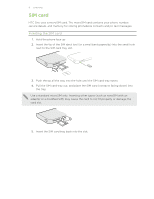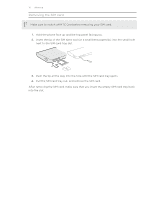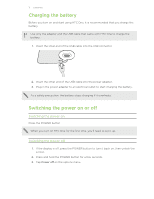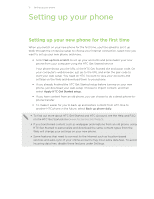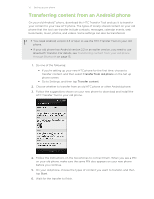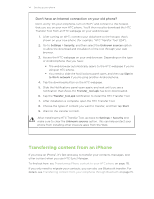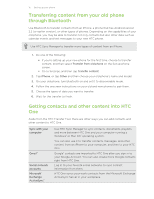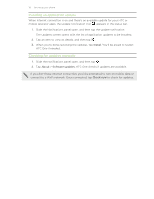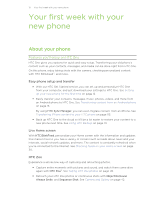HTC One One US User Guide WWE - Page 14
Don't have an Internet connection on your old phone?, Transferring content from an iPhone
 |
View all HTC One manuals
Add to My Manuals
Save this manual to your list of manuals |
Page 14 highlights
14 Setting up your phone Don't have an Internet connection on your old phone? Don't worry. On your old phone, turn on Wi‑Fi® and connect to the hotspot that you see on your new HTC phone. You'll then need to download the HTC Transfer Tool from an HTC webpage on your web browser. 1. After turning on Wi‑Fi, connect your old phone to the hotspot that's shown on your new phone (for example, "HTC Transfer Tool 1234"). 2. Go to Settings > Security, and then select the Unknown sources option to allow the download and installation of the tool through your web browser. 3. Access the HTC webpage on your web browser. Depending on the type of Android phone that you have: § The web browser automatically opens to the HTC webpage if you're using an HTC phone. § You need to slide the Notifications panel open, and then tap Sign in to Wi-Fi network if you're using another Android phone. 4. Tap the download button on the HTC webpage. 5. Slide the Notifications panel open again, and wait until you see a notification that shows the Transfer_tool.apk has been downloaded. 6. Tap the Transfer_tool.apk notification to install the HTC Transfer Tool. 7. After installation is complete, open the HTC Transfer Tool. 8. Choose the types of content you want to transfer, and then tap Start. 9. Wait for the transfer to finish. After installing the HTC Transfer Tool, go back to Settings > Security and make sure to clear the Unknown sources option. This can help protect your phone from installing other insecure apps from the Web. Transferring content from an iPhone If you have an iPhone®, it's fast and easy to transfer your contacts, messages, and other content when you use HTC Sync Manager. To find out how, see Transferring iPhone content to your HTC phone on page 115. If you only need to migrate your contacts, you can also use Bluetooth transfer. For details, see Transferring content from your old phone through Bluetooth on page 15.