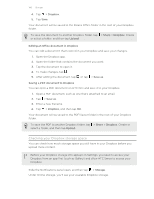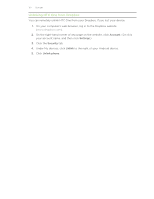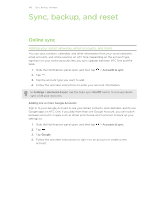HTC One One US User Guide WWE - Page 111
Using HTC Backup, Backing up HTC One, Tap the Backup
 |
View all HTC One manuals
Add to My Manuals
Save this manual to your list of manuals |
Page 111 highlights
111 Sync, backup, and reset Using HTC Backup Save the time and frustration of restoring your content when you do a factory reset or you lose, damage, or buy another phone. On HTC One, use HTC Backup to do a regular backup to the cloud so you can easily restore your content next time. HTC Backup uses your Dropbox storage to keep your content. The types of content that it can back up and restore include the following: Home screen settings Accounts and passwords Apps and settings These include your Home screen feed settings, widgets, and Home screen layout. Except for some accounts (such as Facebook® and Google), HTC Backup can store the login credentials of the email and social network accounts that you've set up on your phone. These include your web bookmarks, personal dictionary (of the keyboard), Wi‑Fi networks, settings in the TV app (such as favorites and reminders), apps you've installed, and over 150 other settings. Backing up HTC One Turn on HTC Backup to do a daily backup of your content over Wi‑Fi. You can turn it on by selecting Back up phone daily while doing the on-device setup, or enable it in Settings. Turning on HTC Backup will disable backup of settings to Google servers. 1. Slide the Notifications panel open, and then tap . 2. Tap Backup & reset. 3. Tap the Backup On/Off switch. 4. Choose HTC Account as your backup account, and sign in to your account. § You can sign in with your HTC Account or Facebook account. § If you're already signed into your Google Account, tap it to change your backup account to your HTC Account. 5. Sign in to Dropbox, if you haven't done so. Once your phone has finished backing up, you'll see the last backup date and time under Backup history. To manually start a backup, tap Back up now under Backup history.