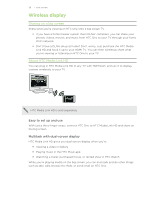HTC One One US User Guide WWE - Page 93
Watching on demand videos, Setting up your remote control, Movies, TV Programs, Sports, Settings
 |
View all HTC One manuals
Add to My Manuals
Save this manual to your list of manuals |
Page 93 highlights
93 Entertainment Watching on demand videos Do you want to see what shows are available on demand? The TV app keeps you updated on current and upcoming on-demand movies and TV shows. Instantly watch them on HTC One or on your TV using the HTC Media Link HD (sold separately). § You may need to download the on demand service app first from Google Play. § Most on-demand movies and TV shows can be purchased or rented from your video service provider. 1. Open the TV app. 2. On the Today tab, do any of the following: § Swipe up to the Available on demand section. § Tap , select Movies, TV Programs, or Sports, and then go to the On demand tab. 3. Tap a show thumbnail, and then tap the video on demand service that you want use to watch the show. To add or remove video on demand services, tap > Settings > Provider information. Setting up your remote control Tired of shuffling your TV, set top box, and home theater system remote controls while watching TV? You can combine all of your remote controls into one with HTC remote. § Set up the Electronic Program Guide (EPG) first. § Make sure HTC One has an Internet connection. 1. Open the TV app. 2. Tap > Start. 3. Enter a name for your remote control, and then tap Next. 4. Select the devices you want to control with your remote, and then tap Next. The TV option can't be deselected. 5. Select the brand of your TV, and then tap Next. 6. Make sure your TV is off, and then tap Next.