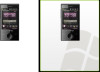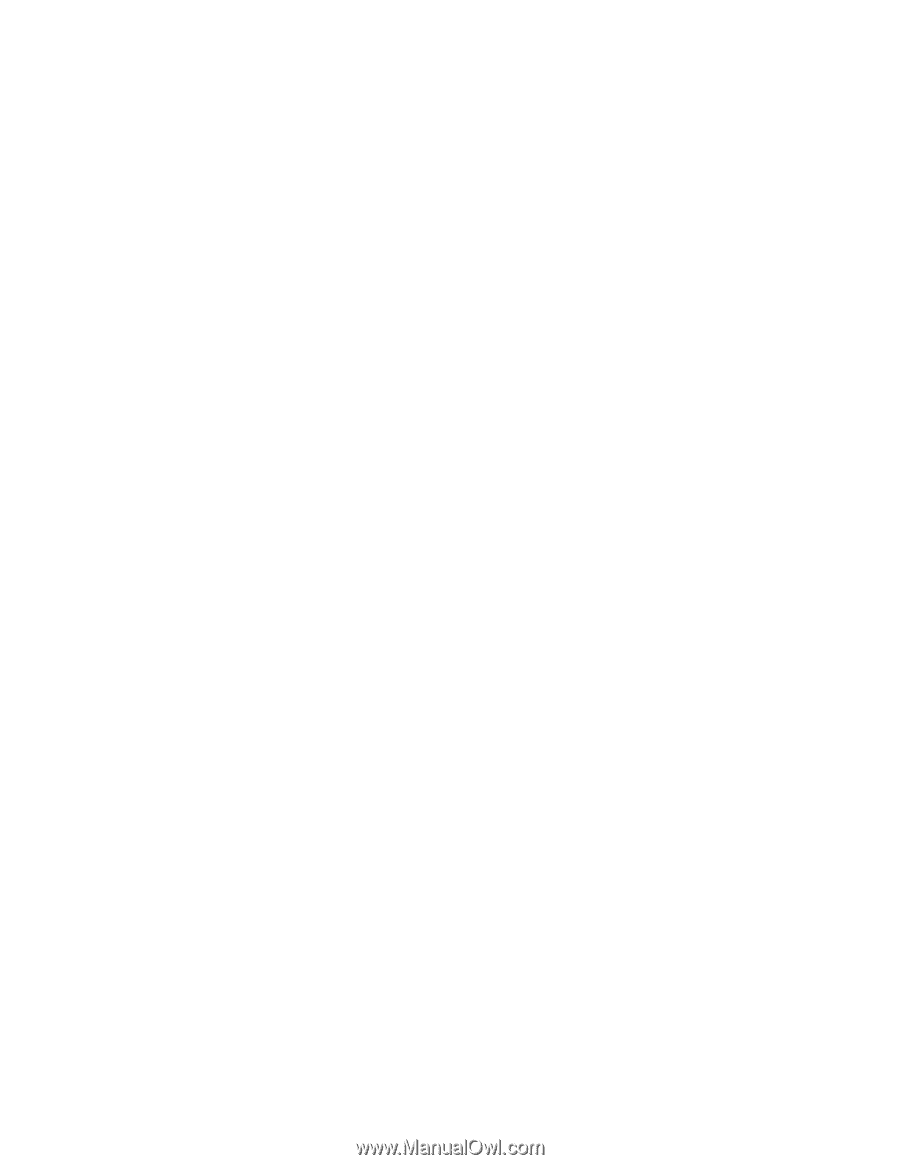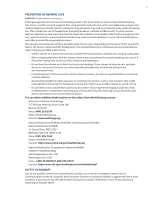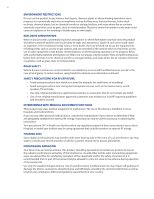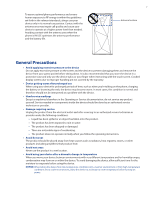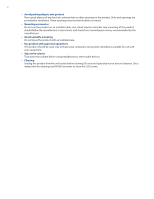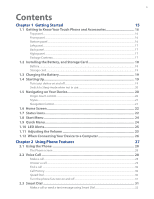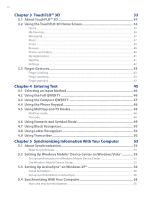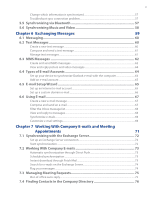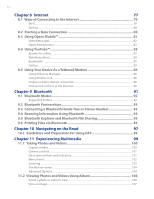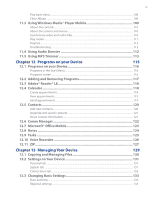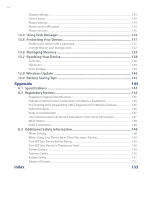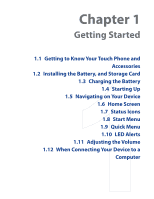10
Chapter 3 TouchFLO™ 3D
33
3.1 About TouchFLO™ 3D
.................................................................................
34
3.2 Using the TouchFLO 3D Home Screen
.......................................................
34
Home
..........................................................................................................................................................
35
My Favorites
..............................................................................................................................................
36
Messaging
.................................................................................................................................................
37
Music
...........................................................................................................................................................
37
Email
............................................................................................................................................................
39
Browser
.......................................................................................................................................................
40
Photos and Videos
..................................................................................................................................
40
My Applications
......................................................................................................................................
41
Weather
......................................................................................................................................................
41
Settings
......................................................................................................................................................
4±
3.3 Finger Gestures
...........................................................................................
43
Finger scrolling
........................................................................................................................................
43
Finger zooming
.......................................................................................................................................
43
Finger panning
........................................................................................................................................
43
Chapter 4 Entering Text
45
4.1 Selecting an Input Method
........................................................................
46
4.2 Using the Full QWERTY
..............................................................................
46
4.3 Using the Compact QWERTY
.....................................................................
47
4.4 Using the Phone Keypad
............................................................................
48
4.5 Using Multitap and T9 Modes
....................................................................
48
Multitap mode
.........................................................................................................................................
48
T9 mode
.....................................................................................................................................................
48
4.6 Using Numeric and Symbol Mode
.............................................................
49
4.7 Using Block Recognizer
..............................................................................
50
4.8 Using Letter Recognizer
.............................................................................
50
4.9 Using Transcriber
........................................................................................
50
Chapter 5 Synchronizing Information With Your Computer
53
5.1 About Synchronization
..............................................................................
54
Ways to synchronize
..............................................................................................................................
54
5.2 Setting Up Windows Mobile® Device Center on Windows Vista®
............
55
Set up synchronization in Windows Mobile Device Center
....................................................
55
Use Windows Mobile Device Center
................................................................................................
55
5.3 Setting Up ActiveSync® on Windows XP®
.................................................
56
Install ActiveSync
....................................................................................................................................
56
Set up synchronization in ActiveSync
.............................................................................................
56
5.4 Synchronizing With Your Computer
..........................................................
56
Start and stop synchronization
.........................................................................................................
56