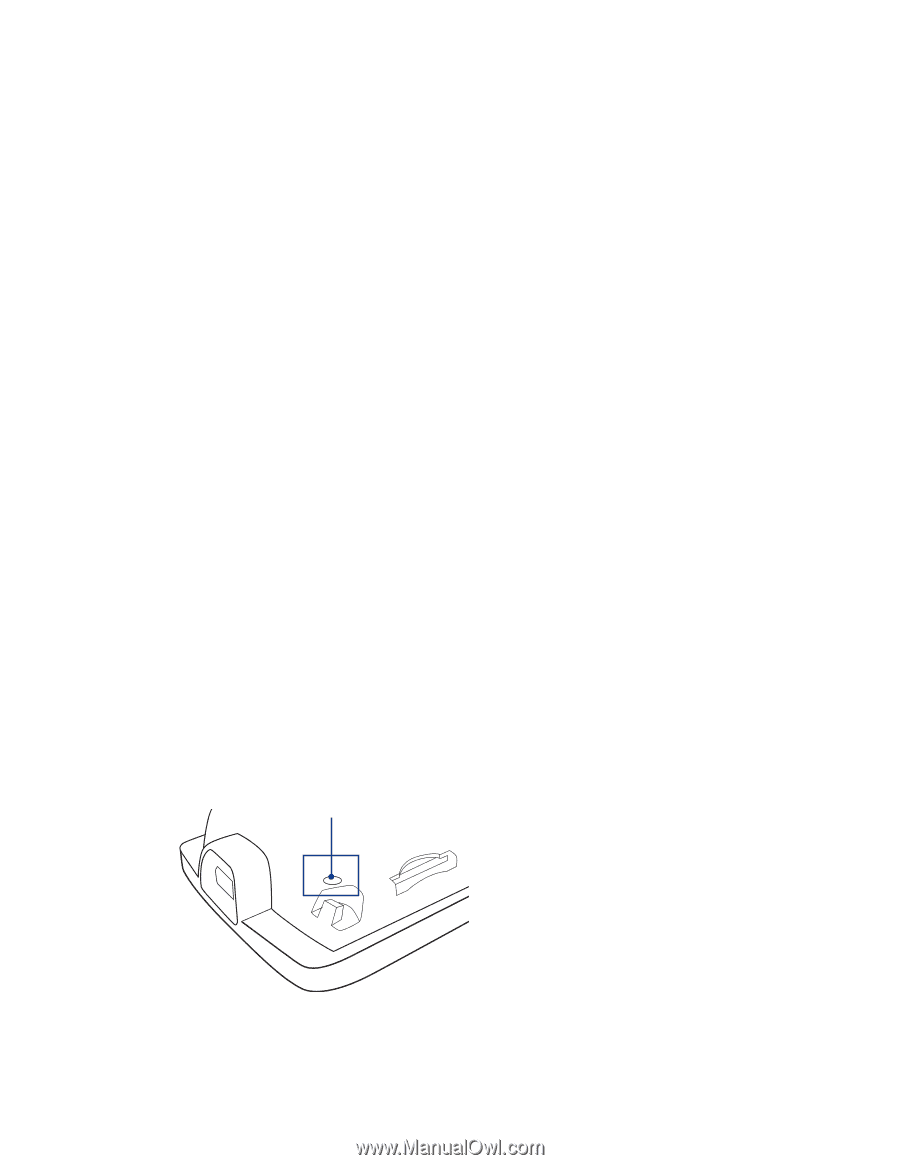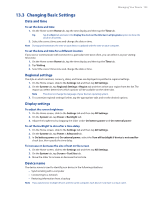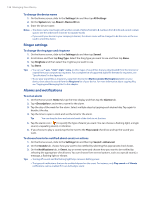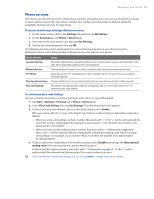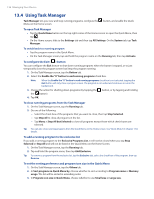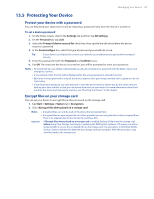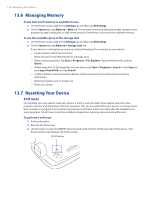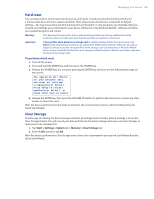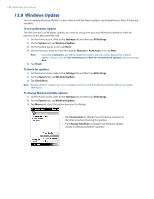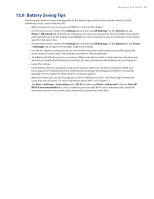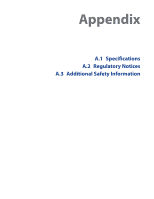HTC Touch Diamond Verizon User Manual - Page 138
Managing Memory, 13.7 Resetting Your Device, Soft reset
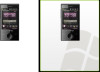 |
View all HTC Touch Diamond Verizon manuals
Add to My Manuals
Save this manual to your list of manuals |
Page 138 highlights
138 Managing Your Device 13.6 Managing Memory To see how much memory is available for use 1. On the Home screen, slide to the Settings tab and then tap All Settings. 2. On the System tab, tap Memory > Main tab. The amount of memory allocated to data storage versus program storage is displayed, as well as the amount of memory in use versus the available memory. To see the available space of the storage card 1. On the Home screen, slide to the Settings tab and then tap All Settings. 2. On the System tab, tap Memory > Storage Card tab. If your device is running low on memory, try the following to free memory on your device: • Close programs which are not in use. • Move files and e-mail attachments to a storage card. • Delete unnecessary files. Tap Start > Programs > File Explorer. Tap and hold the file, and tap Delete. • Delete large files. To find large files on your device, tap Start > Programs > Search. In the Type list, tap Larger than 64 KB, and tap Search. • In Opera Mobile or Internet Explorer Mobile, delete temporary Internet files and clear history information. • Remove programs you no longer use. • Reset your device. 13.7 Resetting Your Device Soft reset Occasionally, you may need to reset your device. A soft (or normal) reset of your device clears all active program memory and shuts down all active programs. This can be useful when your device is running slower than normal, or a program is not performing properly. A soft reset is also necessary after the installation of some programs. If a soft reset is performed when programs are running, unsaved work will be lost. To perform a soft reset 1. Pull out the stylus. 2. Remove the back cover. 3. Use the stylus to press the RESET button located at the bottom of the back side of the device. Your device restarts and displays the Home screen. RESET button