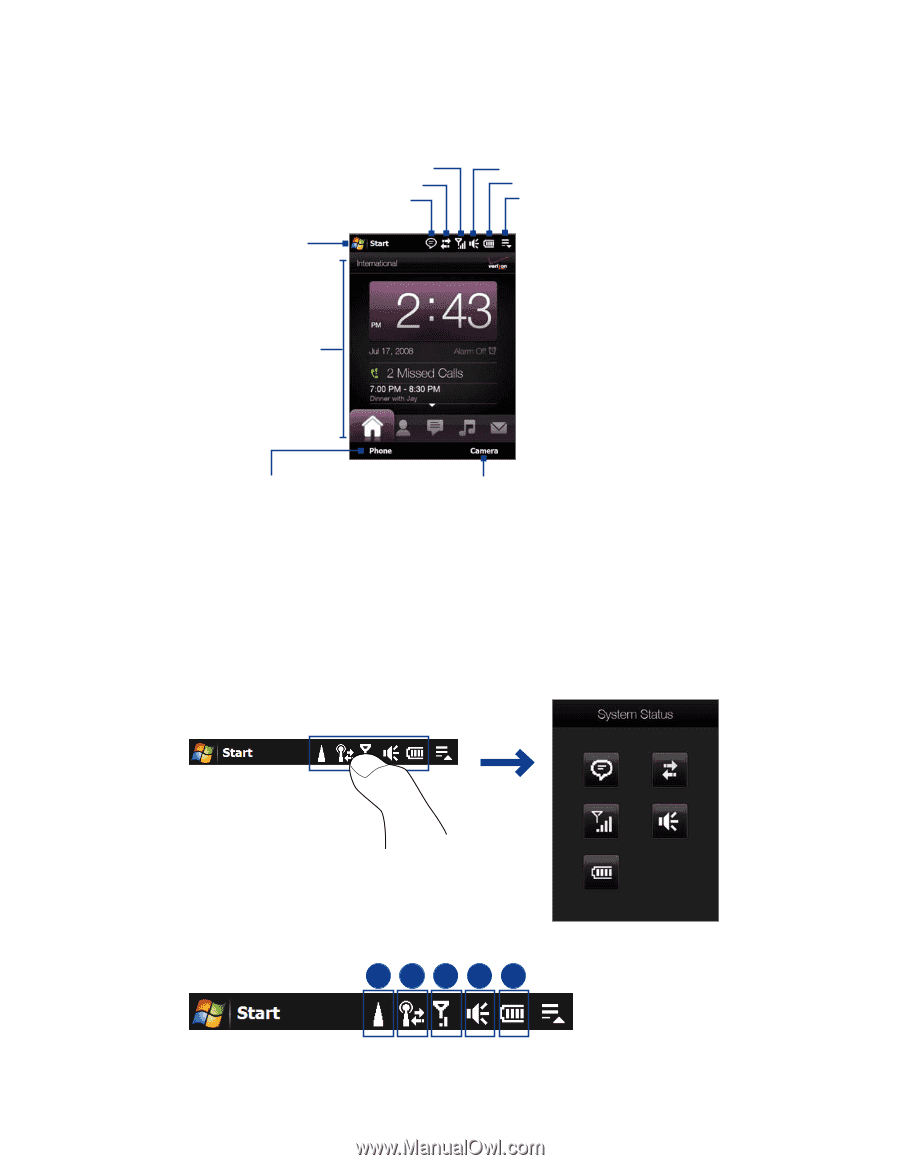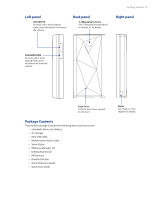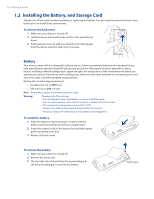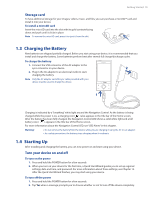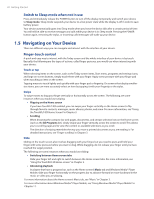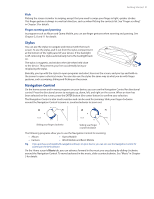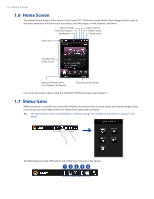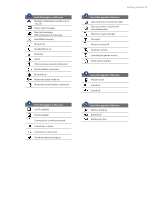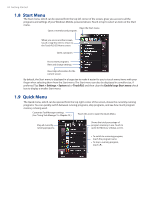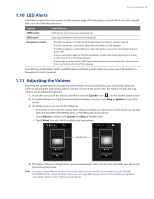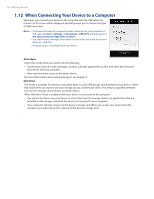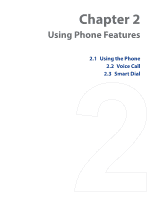HTC Touch Diamond Verizon User Manual - Page 22
Home Screen, 1.7 Status Icons
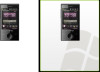 |
View all HTC Touch Diamond Verizon manuals
Add to My Manuals
Save this manual to your list of manuals |
Page 22 highlights
22 Getting Started 1.6 Home Screen The default home screen of the device is the TouchFLO™ 3D Home screen which allows finger-touch access to the most important functions such as contacts, text messages, e-mail, Internet, and more. Signal strength Connection status Notification Adjust volume Battery status Quick menu Start menu TouchFLO 3D Home screen Open the Phone screen (See Chapter 2 for details) Touch to launch Camera For more information about using the TouchFLO 3D Home screen, see Chapter 3. 1.7 Status Icons When you touch or tap the icon area of the title bar, the System Status screen opens and displays larger status icons so you can touch them with your finger more easily and accurately. Tip The System Status screen can be disabled in TouchFLO settings. See "Settings on Your Device" in Chapter 13 for details. The following are some of the status icons that you may see on the device. 12345