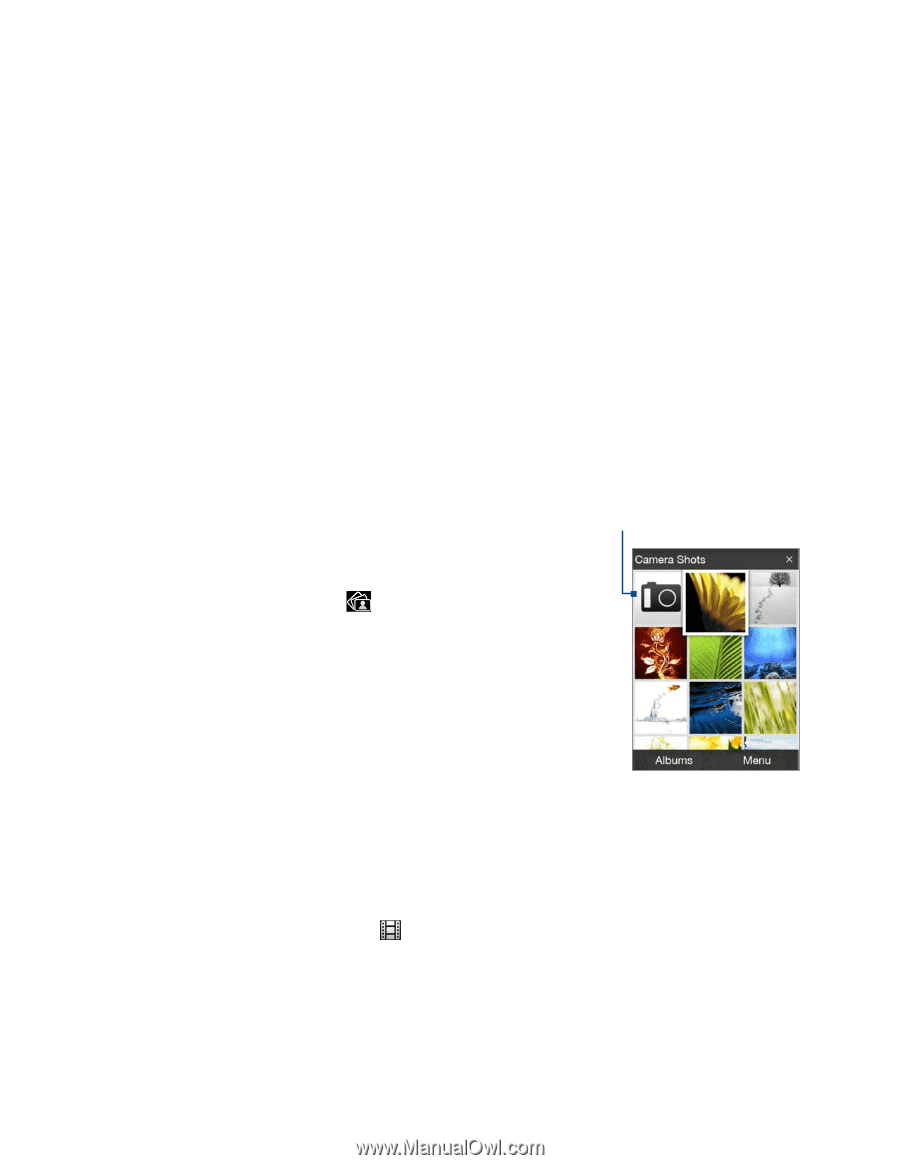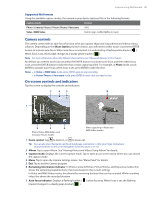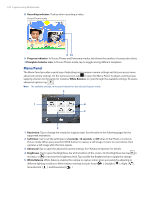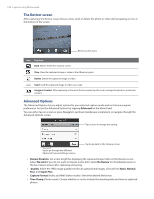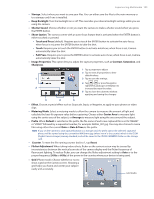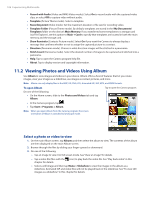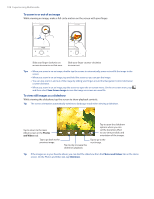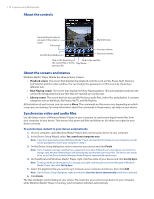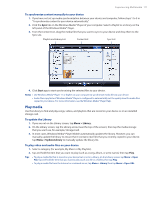HTC Touch Diamond Verizon User Manual - Page 106
Viewing Photos and Videos Using Album, Select a photo or video to view
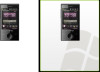 |
View all HTC Touch Diamond Verizon manuals
Add to My Manuals
Save this manual to your list of manuals |
Page 106 highlights
106 Experiencing Multimedia • Record with Audio (Video and MMS Video modes). Select On to record audio with the captured video clips, or select Off to capture video without audio. • Template (Picture Theme mode). Select a template. • Recording Limit (Video mode). Set the maximum duration or file size for recording video. • Template Folder (Picture Theme mode). By default, templates are stored in the \My Documents\ Templates folder on the device's Main Memory. If you transferred some templates to a storage card (via File Explorer), set this option to Main + Card to specify that templates are located in both the main memory and the storage card. • Show Reminder (Contacts Picture mode). Select On if you want the Camera to always display a message that confirms whether or not to assign the captured picture to a contact. • Direction (Panorama mode). Choose in what direction images will be stitched in a panorama. • Stitch Count (Panorama mode). Select the desired number of images to be captured and stitched into a panorama. • Help. Tap to open the Camera program help file. • About. Tap to display version and copyright information. 11.2 Viewing Photos and Videos Using Album Use Album to view images and videos in your device. Album offers a host of features that let you rotate images, view your images as a slideshow, use images as contact pictures, and more. Note Album can only display files in the BMP, GIF, PNG, JPG, Animated GIF, 3GP, MP4, and WMV formats. To open Album Do one of the following: • On the Home screen, slide to the Photos and Videos tab and tap Album. Tap to open the Camera program. • In the Camera program, tap . • Tap Start > Programs > Album. Note When you open Album from the Camera program, the screen orientation of Album is switched to landscape mode. Select a photo or video to view 1. On the main Album screen, tap Albums and then select the album to view. The contents of the album are then displayed on the main Album screen. 2. Browse through the files by sliding your finger upward or downward. 3. Do one of the following: • Tap an image to view it in full screen mode. See "View an image" for details. • Tap a video file (files with the icon) to play back the video file. See "Play back video" in this chapter for details. • Select a still image and then tap Menu > Slideshow to view the images in the album as a slideshow. Animated GIF and video files will not be played back in the slideshow. See "To view still images as a slideshow" in this chapter for details.