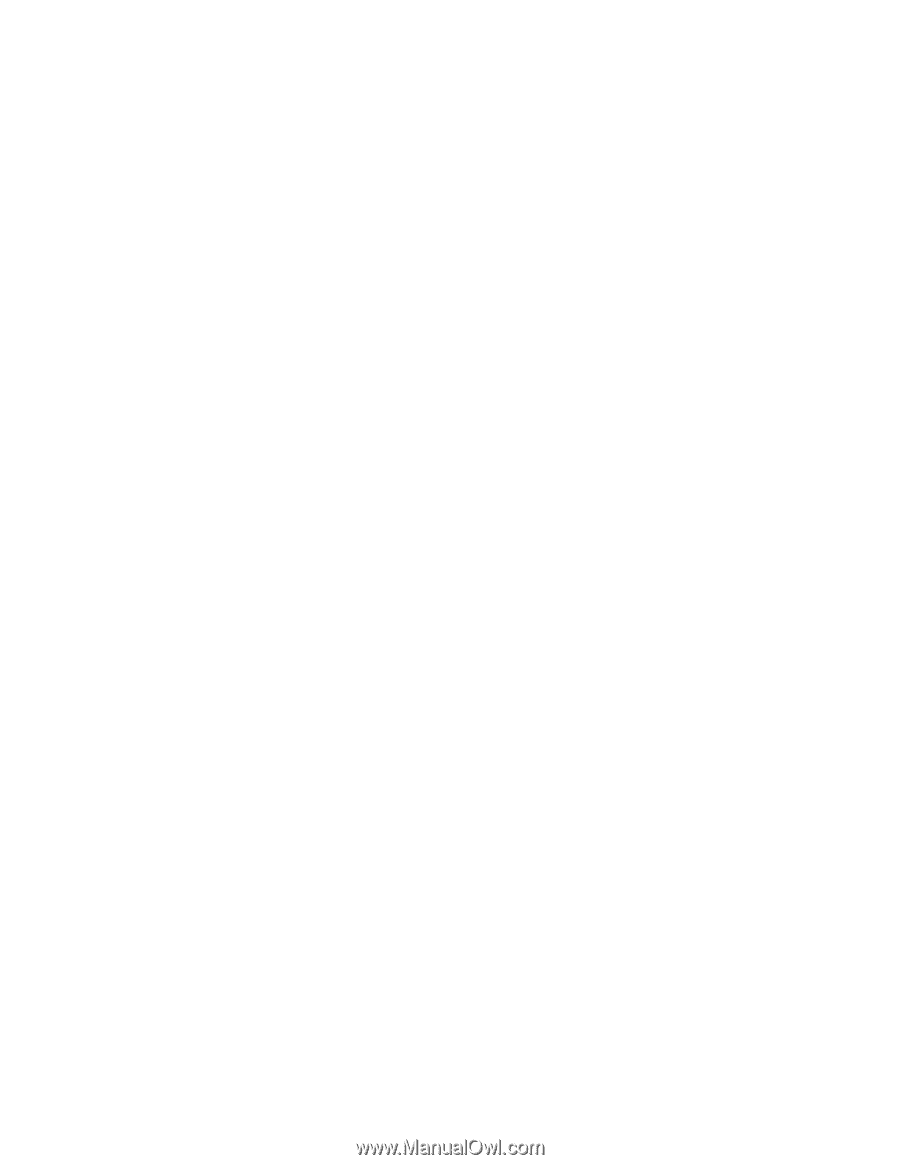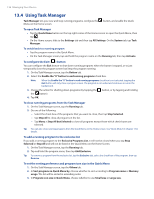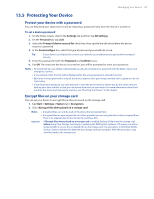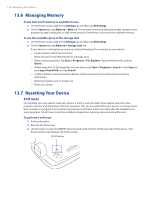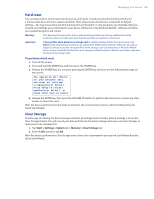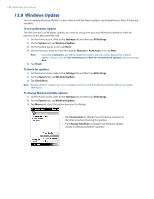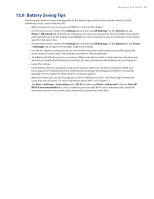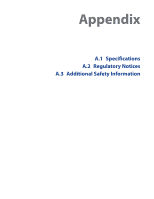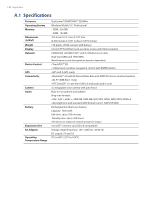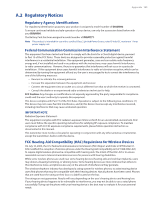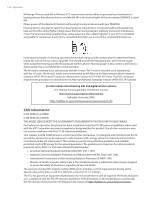HTC Touch Diamond Verizon User Manual - Page 141
Battery Saving Tips, Start > Settings > Connections
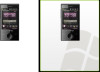 |
View all HTC Touch Diamond Verizon manuals
Add to My Manuals
Save this manual to your list of manuals |
Page 141 highlights
Managing Your Device 141 13.9 Battery Saving Tips How long your battery power lasts depends on the battery type and how you use your device. Try the following to help conserve battery life: • When the device is not in use, press POWER to switch off the display. • On the Home screen, slide to the Settings tab and then tap All Settings. On the System tab, tap Power > Advanced tab of the Power settings screen. Here, you can specify the time before your device automatically turns off the display and backlight to conserve battery power. For optimum conservation, specify 3 minutes or less. • On the Home screen, slide to the Settings tab and then tap All Settings. On the System tab, tap Power > Backlight tab to adjust the backlight brightness settings. • Use the AC adapter to plug your device into an external power outlet whenever possible, especially when using a storage card or when using a modem or other peripherals. • Turn Bluetooth off when you are not using it. Make your device visible to other devices only when you are trying to establish a Bluetooth partnership. For more information about Bluetooth, see Chapter 9. • Lower the volume. • Close battery-intensive programs, such as the Camera, when you are done using them. Make sure the programs are ended and are not continuously running in the background. Refer to "Using Task Manager" in this chapter for information on closing programs. • When you know you are out of range of your Wi-Fi networks, turn Wi-Fi off. Searching for networks consumes a lot of power. For more information about Wi-Fi, see Chapter 11. • Tap Start > Settings > Connections tab > Wi-Fi and then tap Menu > Advanced. From the Turn off Wi-Fi if not connected in list, select a timeout period so that Wi-Fi can be automatically turned off when your device is not connected to any wireless network for some time.