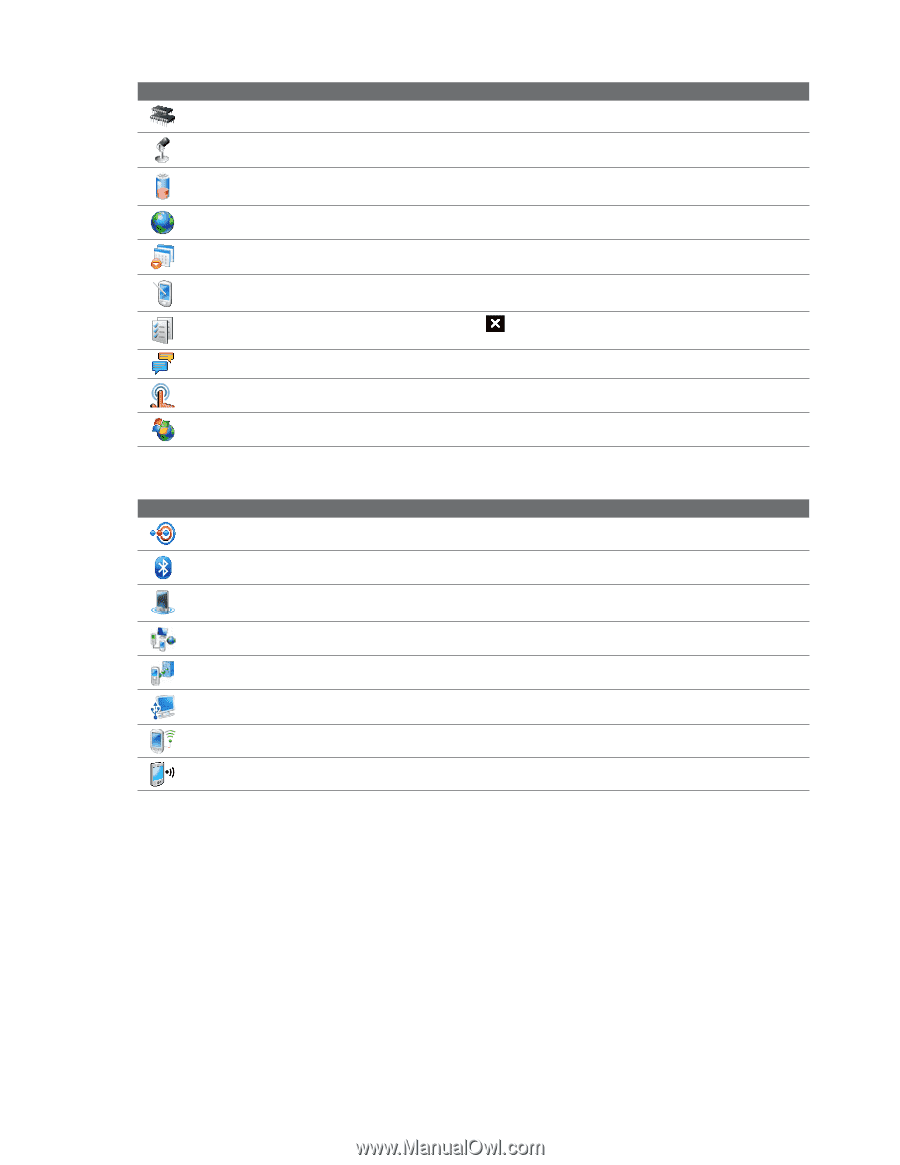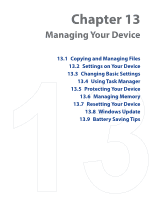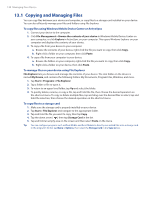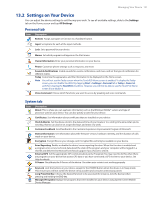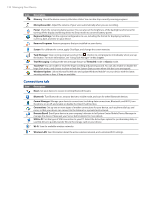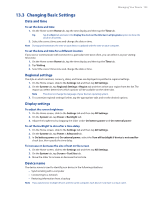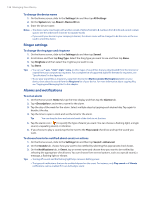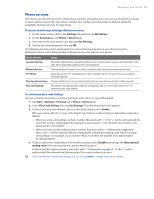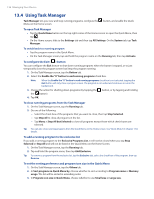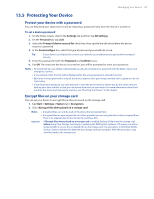HTC Touch Diamond Verizon User Manual - Page 132
Connections tab, Windows Update
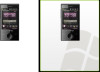 |
View all HTC Touch Diamond Verizon manuals
Add to My Manuals
Save this manual to your list of manuals |
Page 132 highlights
132 Managing Your Device Icon Description Memory Check the device memory allocation status. You can also stop currently running programs. Microphone AGC Adjust the volume of your voice automatically when you are recording. Power Check the remaining battery power. You can also set the brightness of the backlight and timeout for turning off the display (switching device to Sleep mode) to conserve battery power. Regional Settings Set the regional configuration to use, including the format for displaying numbers, currency, date, and time on your device. Remove Programs Remove programs that you installed on your device. Screen Re-calibrate the screen, apply ClearType, and change the screen text size. Task Manager Stop running programs and set the ( ) button to end programs immediately when you tap the button. For more information, see "Using Task Manager" in this chapter. Text Messaging Configure the text message feature as Threaded mode or Classic mode. TouchFLO You can enable or mute the finger scrolling and panning sound. You can also enable or disable the large Start menu, and choose to show or hide the System Status screen when title bar icons are tapped. Windows Update Link to Microsoft's Web site and update Windows Mobile® on your device with the latest security patches or fixes, if they are available. Connections tab Icon Description Beam Set your device to receive incoming Bluetooth beams. Bluetooth Turn Bluetooth on, set your device to visible mode, and scan for other Bluetooth devices. Comm Manager Manage your device's connections (including data connections, Bluetooth, and Wi-Fi), turn the phone on or off, and enable or disable the Direct Push function. Connections Set up one or more types of modem connections for your device, such as phone dial-up, and more, so that your device can connect to the Internet or a private local network. Domain Enroll Enroll your device in your company's domain to let System Center Mobile Device Manager to manage the device. Please ask your Server Administrator for more details. USB to PC Set the type of USB connection to your PC. Select the ActiveSync option for synchronizing data, or use Disk Drive to quickly transfer files to the storage card on your device. Wi-Fi Scan for available wireless networks. Wireless LAN See information about the active wireless network, and customize Wi-Fi settings.