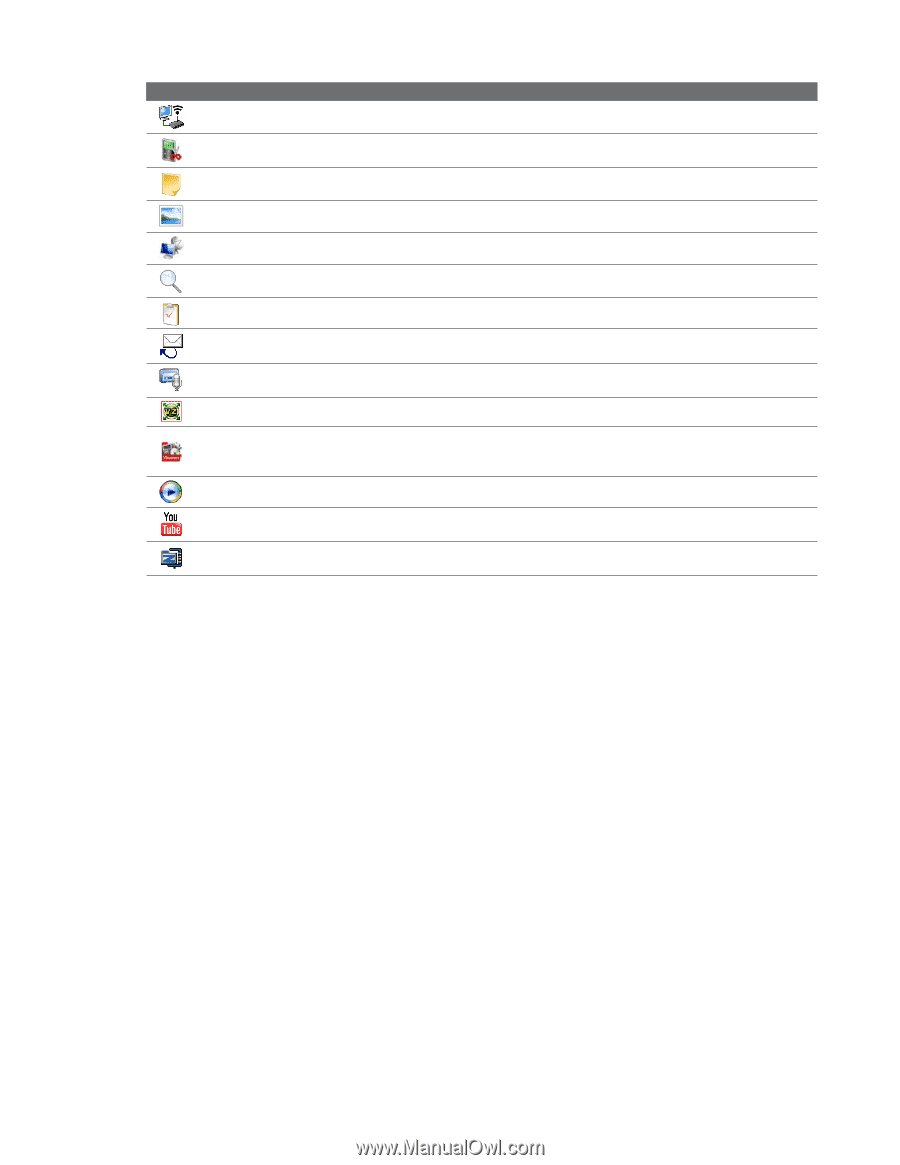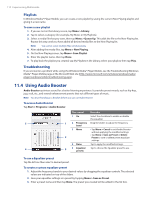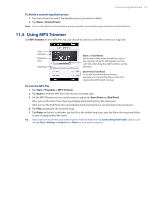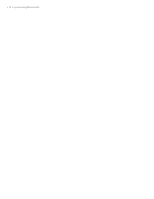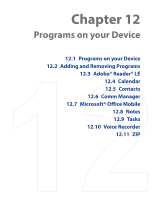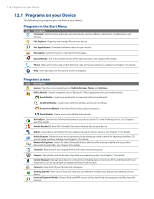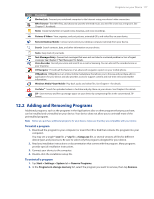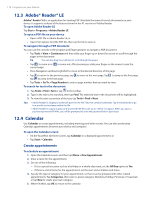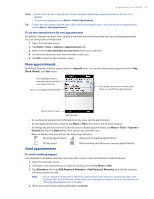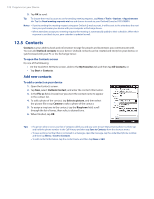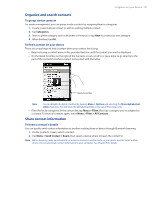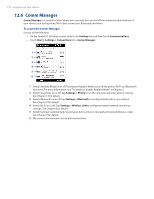HTC Touch Diamond Verizon User Manual - Page 117
Adding and Removing Programs, Setup.exe, Start > Settings > System, > Remove Programs
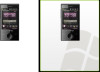 |
View all HTC Touch Diamond Verizon manuals
Add to My Manuals
Save this manual to your list of manuals |
Page 117 highlights
Programs on your Device 117 Icon Description Modem Link Connect your notebook computer to the Internet using your device's data connection. MP3 Trimmer Trim MP3 files, and choose to save the trimmed music as a new file or set it as a ring tone. See Chapter 11 for details. Notes Create handwritten or typed notes, drawings, and voice recordings. Pictures & Videos View, organize, and sort pictures, animated GIFs, and video files on your device. Remote Desktop Mobile Connect and control your desktop computer remotely from your device. Search Search contacts, data, and other information on your device. Tasks Keep track of your tasks. Text Messages Retry Queues text messages that were not sent due to a network problem or loss of signal coverage. See Chapter 6 "Text Messages" for details. Voice Recorder Record your voice and send it via e-mail or beaming. You can also set the recorded voice as your ring tone. VZ Navigator Provides all the features of an advanced navigation system on your mobile phone. VZAppZone VZAppZone is an online mobile marketplace that allows you to browse and purchase add-on applications for your device and also provides access to support content and real-time news and weather information. Windows Media Player Mobile Play back audio and video files. See Chapter 11 for details. YouTube™ Search for uploaded videos in YouTube and play them on your device. See Chapter 8 for details. ZIP Save memory and free up storage space on your device by compressing files in the conventional ZIP format. 12.2 Adding and Removing Programs Additional programs, such as the programs in the Applications disc or other programs that you purchase, can be installed and uninstalled on your device. Your device does not allow you to uninstall most of the preinstalled programs. Note Before you purchase additional programs for your device, make sure that they are compatible with your device. To install a program 1. Download the program to your computer (or insert the CD or disk that contains the program into your computer). You may see a single *.exe file, a *.zip file, a Setup.exe file, or several versions of files for different device types and processors. Be sure to select only the programs designed for your device. 2. Read any installation instructions or documentation that comes with the program. Many programs provide special installation instructions. 3. Connect your device to the computer. 4. Double-click the installation setup file. To uninstall a program 1. Tap Start > Settings > System tab > Remove Programs. 2. In the Programs in storage memory list, select the program you want to remove, then tap Remove.