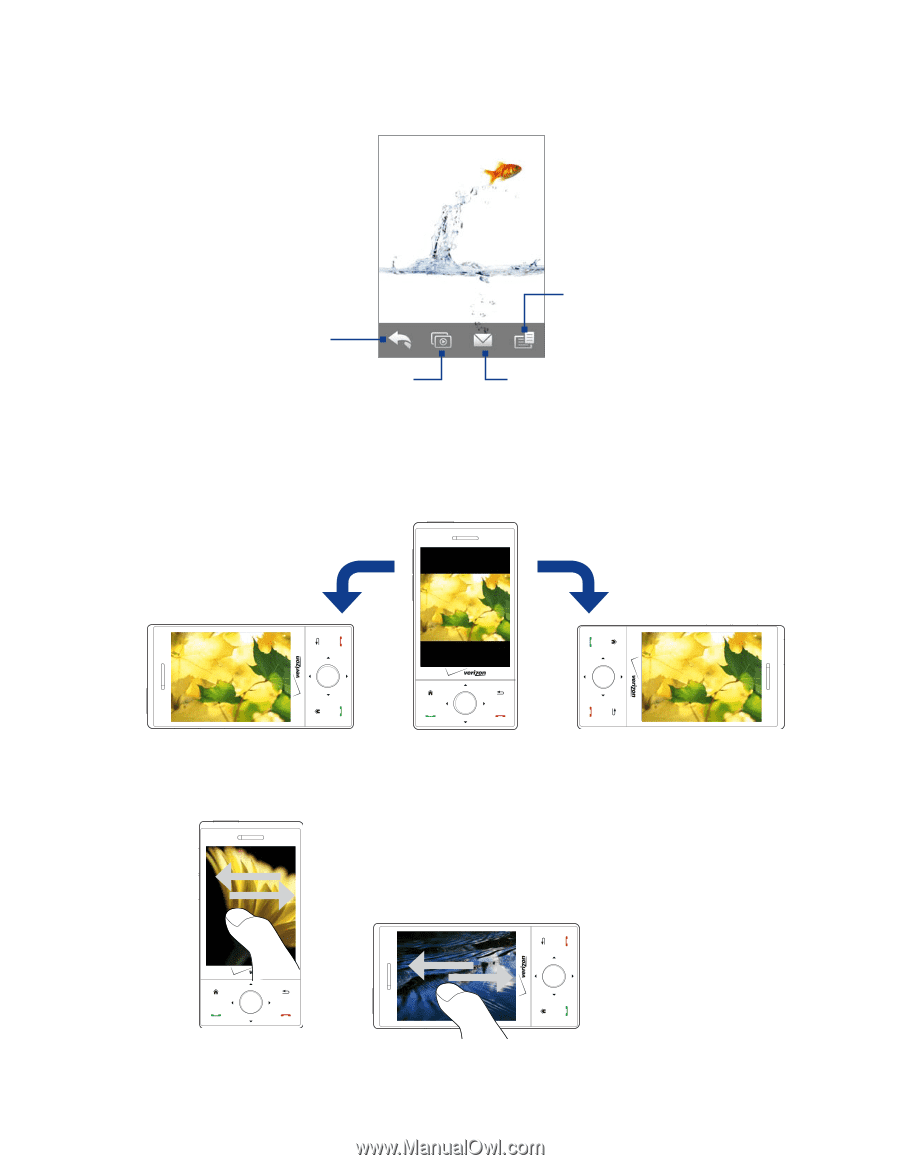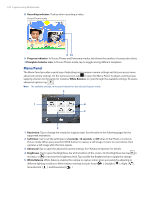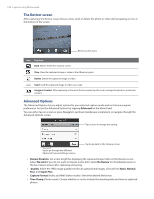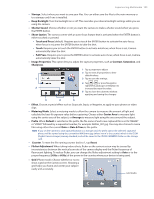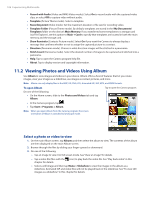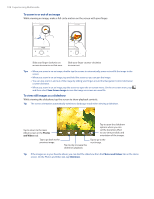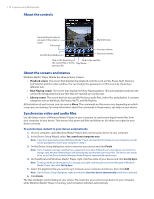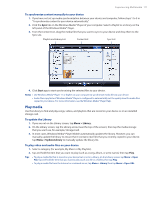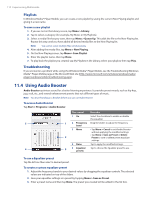HTC Touch Diamond Verizon User Manual - Page 107
View an image, To rotate the image, To view the next or previous image
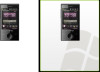 |
View all HTC Touch Diamond Verizon manuals
Add to My Manuals
Save this manual to your list of manuals |
Page 107 highlights
Experiencing Multimedia 107 View an image While viewing an image in full screen, tap the screen or press ENTER to open the on-screen menu. Tap to go back to the main Album screen, Photos and Videos tab, or Camera. Tap to start the slideshow. Tap to open a menu where you can save the screen image as a photo for a contact, save the current image as a new file, delete the image, and view file properties. Tap to send the image using one of the Messaging accounts. Tip You can delete multiple files at once by selecting Menu > Delete Items on the main Album screen and then selecting the files to delete. To rotate the image While viewing images, you can automatically rotate the image by simply turning your device sideways. To view the next or previous image When viewing images in Portrait or Landscape mode, go to the next image by swiping your finger across the screen from right to left. Go back to the previous image by swiping your finger from left to right.